This video with Mark Wallace teaches you about innovative photography techniques, particularly with black and white levels. He uses an X-Rite ColorChecker Custom Grayscale Card to help determine exposure as well as how to process the images afterwards in Adobe Lightroom:
One of the things he mentions is how to use the histogram to gauge where the middle grays, blacks and whites fall. Intelligently controlling these values entails more than just bumping up the contrast.
The first thing he adjusts is the Camera Calibration. He selects Camera Neutral from his batch of profiles, as opposed to Adobe Standard. He then tweaks the Shadows until more detail surfaces in the black areas. The next adjustment is to the Clarity slider for even more details to jump off the page. The Vibrance slider helps to bump up the less saturated parts of the skin, while the Saturation slider was used to tone down the overall image slightly. To top it off, he adds some Post-Crop Vignetting.
Like This Article?
Don't Miss The Next One!
Join over 100,000 photographers of all experience levels who receive our free photography tips and articles to stay current:


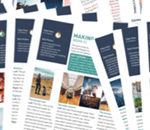




Interesting the skin tones look a lot cooler in the higher contrast photo. I did not realize contrast effected white balance.
Regards
Rob