
After Changes
This tutorial will help you learn how to copy and paste faces on different people. First of all find the face that you want to copy to other people. Then,
1. select the lasso tool
2. Carefully click and drag the lasso tool around the essential parts of the face that you want to copy.
3. Then in order to take away the rough edge of the selection, go to (Select>Feather). In this case I feathered it 5 pixels but it could vary depending on the picture.
4. Now that you have a good selection you can go to (Edit>Copy).
5. Then go to (Edit>Paste). After you have done that you should see that the picture looks the same but in fact photoshop created a new layer with just the selected face.
6. Now, if you select the Move Tool, you will find that you can:
7. Click on the face and drag the new one to a different location.
8. Then simply keep moving the face with the Move Tool until you like where its placed and you can do it again to someone else’s face.
That is all there is to it!
For Further Training on Photo Effects:
Check out this best-selling eBook on how to do amazing photography tricks and photoshop effects. It can be found here: Trick Photography and Special Effects
Like This Article?
Don't Miss The Next One!
Join over 100,000 photographers of all experience levels who receive our free photography tips and articles to stay current:
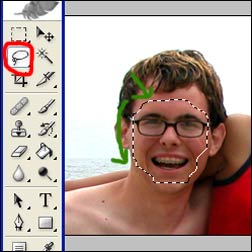









Loved it.