There’s an art to creating realistic HDR images. Too often, HDR shots are edited with heavy hands when it comes to tone mapping and saturation, leaving you with an improbable and unrealistic image. The following full-length video tutorial on editing HDR images presented by Tim Cooper will have you on the right track to getting the HDR results you desire:
What Is HDR?
By now, most of us are familiar with HDR, but if you are new to the concept, you may not fully understand the theory behind it. HDR stands for High Dynamic Range. An image with high dynamic range will often display more balance between the highlights, midtones, and shadows in an image. This effect is created by blending two or more of the same image shot at different exposure levels together, each image contributing its most properly exposed section to create the HDR effect. This is commonly done using software such as Photomatix and Adobe Lightroom, which is the choice of Cooper and will be used throughout the tutorial.
Shooting For HDR
When you are taking your photos and have the idea to create an HDR photo, there are a few things to keep in mind. Since you’ll be taking multiple shots to later combine in post production, it’s important to keep your camera very steady–use a tripod if you have one available to ensure your shots line up correctly in editing.
Using three exposures is a good starting point for HDR. You should have one middle of the road exposure, one that is overexposed, and one that is underexposed. Try to keep this within a 5-stop range, otherwise you will actually lose detail by blowing out the highlights or having completely black shadows.

Stay within five stops of dynamic range to avoid blown out whites and dark shadows.
Editing Your Shots
After navigating to your three exposures in Lightroom, you will want to start the editing process by reducing noise and fixing any chromatic aberrations that may be present.
Now, collectively select all three of the images and begin the merging processes by clicking on File > Plug In Extras >Export To Photomatix Pro.

When the pop-up appears, make the appropriate selections.
When the Photomatix pop-up appears, we’re going to run through our options to ensure the Align Images and Crop Aligned Result boxes are checked.
Depending on whether you used a tripod or not, click on Taken On Tripod or Hand Held.
Cooper never selects the Remove Ghosts, Noise, or Chromatic Aberration boxes, because he does this in Lightroom before he imports to Photomatix.
Ask Photomatix to reopen the result in Lightroom, making sure it is set to TIFF 16-bit for maximum file quality.
Click Export.
Cooper jokes about the awful presets that appear as a filmstrip on the right hand side of Photomatix. He suggests just closing the filmstrip altogether to avoid the temptation of a quick fix. Instead, he suggests clicking on the Exposure Fusion setting in the left hand window, setting it to its default setting, and making the adjustments by hand.
Photomatix Settings
To make the manual adjustments, it’s helpful to understand what all of the sliders do. Refer to the list below for a quick primer on the five settings Cooper uses to edit his HDR images:
- Strength. Think of this as your master fade or opacity of the effects you are about apply.
- Brightness. This setting affects the highlights and midtones.
- Midtones. This will affect the midtones and the shadows.
- Black Clip. Changes the deepest black tones.
- White Clip. Changes the brightest white tones.

Work through the settings manually rather than relying on the presets.
Another Editing Method
Alternatively, you can simply combine the images in Photomatix, set it to Exposure Fusion at its default settings, then export the image to Lightroom to make the detailed adjustments there rather than in Photomatix. This is often a good choice to make, as you are probably already more familiar with the Lightroom interface than the Photomatix interface.
Following Cooper’s advice and experimenting with your own preferences will help you create HDR images that look more realistic.
Try the Leading HDR Photography Software:
Photomatix is the software of choice for most professional HDR photographers. Create high dynamic range photos with the look you want, from realistic to creative, using one-click presets and a large range of settings. Includes alignment of hand-held shots, powerful ghost removal tools, batch processing and more: Try Photomatix HDR on Your Photos
Like This Article?
Don't Miss The Next One!
Join over 100,000 photographers of all experience levels who receive our free photography tips and articles to stay current:





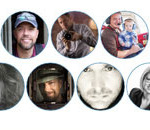
Leave a Reply