If you have been inspired by some of the incredible timelapse videos we’ve shared here on PictureCorrect and are wondering how in the world they are made, you’ll want to pay close attention to the video below. Mia McCormick explains not just what equipment you will need, but she also breaks down the process in easy to understand steps to help you get started:
Equipment You Will Need
- a digital camera with manual mode, such as the Canon 5D Mark III
- 64GB memory cards, minimum, at the fastest read/write speeds within your budget
- an intervalometer to automatically take the images at the programmed rate (some DSLRs have built-in intervalometers–check your camera’s manual)
- a good quality, sturdy tripod like the Magnus VT4000
- a slider rail gives a nice pan effect and great moving footage but is not necessary
That should cover the equipment you’ll need to get started. Now let’s try to wrap our heads around the all the numbers involved in creating a timelapse. Don’t worry if numbers aren’t your strong point, it’s actually pretty simple to calculate how many frames you will need.

Use this formula to calculate how many frames you need.
Since video is played back at a rate of 24 frames per second, you will need to multiple that by the length of video you want to create to find out the minimum number of still images you need to take. So, for a 10 second video clip, you will need to take 240 photos. You can use even more than that, but this number is the minimum you will need for smooth, rolling footage.
Now, what about timing and intervals? That involves a little more math. Take a look at the formula shown below:

This formula calculates the interval in which you will need to take each photo.
To calculate how often you should take an image, you first need to figure out how long of a span you wish to show in your timelapse. For the sake of this tutorial, McCormick wants to show a 20 minute sunset in a 10 second long timelapse. We already know that we need at least 240 images per 10 seconds of video to work at a playback speed of 24 frames per second. The next step is to break down the length of the sunset from minutes to seconds. There are 1200 seconds in each 20 minute chunk of time. Now, divide 1200 seconds by the number of frames–in this case 240–and the result is 5. This means we need to set our intervalometers to take a photo every 5 seconds. See, that wasn’t so tough, was it?
Now for the fun part. Taking the photos that you will later compile into a timelapse.
A Few Pointers
- Choose a subject with movement, such as a busy street or dramatic sky with moving clouds.
- Place a non-moving subject to place in the foreground of the frame. This will give the images more depth.
- Shoot at a smaller aperture like f/11 or f/8 to make sure everything is in focus. Use a shutter speed around 1/50 of a second to give a realistic look. A low ISO will also give a richer image.
- Turn off auto-focus and shoot in full manual mode. This is a time when you don’t want your camera to make decisions–any slight change in focus or exposure settings could make the timelapse appear inconsistent.
- Don’t forget to turn off the auto-off function on your camera. You can also turn off the LCD viewfinder preview to save battery power.
- If your camera offers it, set it to the mirror lock up mode. This will minimize camera shake and produce tack sharp photos for you to use in your timelapse.

Choose a setting that has moving subjects and a still element in the foreground for depth.
Once you have the still images ready, transfer them over to your computer to start the post-processing phase. Programs like Adobe Premier Pro make creating movies from stills incredibly easy. Simply import the images into Premier as a sequence, which will be an option when you click Import under file. Premier will automatically render the images into a movie sequence. From there you can add color corrections and other kinds of edits. When you are finished, simply save the file and export the timelapse–you’re all finished!
Like This Article?
Don't Miss The Next One!
Join over 100,000 photographers of all experience levels who receive our free photography tips and articles to stay current:





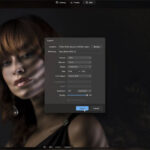
Is there a cheap / free software package for those of us who can’t justify £500 / $800 for the Adobe Premier Pro?
sms = shoot move shoot