Apart from its popular photo editing features, Lightroom is a valuable organizational tool for photographers. When using Adobe’s Lightroom 5 for the first time, it’s tempting to get started with enhancing your images right away. However, taking the time to get organized and configure settings before importing any photos will help you get the most out of the powerful software.
Tim Grey details the important steps to take when getting started with Lightroom 5 in this helpful introduction aimed at photographers who are new to the software:
Organization
To avoid frustration, Grey discusses the importance of being able to find the image you want when you want it. To accomplish this goal, take the following considerations before even opening Lightroom:
- Store all of your photos in one general location. You need organization outside of Lightroom to get the most out of its features. This is best accomplished when you store all of your images in one folder, one external hard drive, etc. (You’ll, of course, want to back up all of your images.)
- Organize your image files into individual folders within your main storage location. Give each folder a name with real words based on what you’re likely to search for when trying to locate a specific photo.
Catalog Settings
One of Lightroom’s greatest assets is its catalog. Grey suggests that you take the time to review your Lightroom catalog settings before importing photos:
- Store Lightroom’s catalog on your computer’s internal hard drive. External hard drives often have latency issues. Using the internal hard drive will improve Lightroom’s speed and performance.
- Use one single catalog. Other photographers have different preferences (e.g. a new catalog for each calendar year; separate personal and professional images), but images can be filtered within Lightroom, so there’s not much benefit to separating your images into separate catalogs.
- Back up once a week. But remember, Lightroom’s backup only backs up the catalog–not your photos.
- Automatically write changes onto the XMP sidecar file. This metadata option saves some information about how you’ve altered a file (e.g. Develop module adjustments).
Preferences
Preferences in Lightroom 5 are just that–your personal preferences. These settings are mainly just for customizing the program to your liking, but Grey has a few of his own recommendations:
- Automatically check for updates. Adobe periodically provides fixes and updates to Lightroom.
- Do not check “treat JPEG files next to raw files as separate photos”. If you shoot RAW + JPEG, Lightroom only deals with the raw files by default, and Grey doesn’t see any need for JPEGs in Lightroom.
- Store presets with the catalog. When you save a preset it stay with your catalog and can be found easily if the catalog ever needs to be moved.
Importing Images
Once you finally get to importing images, Grey has some more suggestions to optimize your Lightroom experience:
- Import existing images that are already where they belong. Turn on the include subfolders check box so that all folders and images within your main storage location are imported to the catalog at once.
- Don’t import suspected duplicates. Check this box to eliminate the chance of accidentally importing the same image twice.
- The copy option is for images that are not yet stored where they belong. Choose your primary location as your copy destination.
- Assign metadata presets to your images. Make sure the information you’re using in a general preset will apply to all of your images.
Lightroom 5 is an impressive photo editing program, but it also touts useful organizational capabilities. Do some prep work before importing and developing your images in order to take advantage of all the software has to offer.
Like This Article?
Don't Miss The Next One!
Join over 100,000 photographers of all experience levels who receive our free photography tips and articles to stay current:


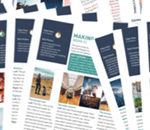




Regardless all respect to the editing in Lightroom, it could do much better with proper module for physical organisation of files (photos) on different storage medias. Citing the article: “However, taking the time to get organized and configure settings before importing any photos will help you get the most out of the powerful software.” Rubbish! Software which costs you £8 p/m or £100 per perpetual license should come well equipped in such principal stuff.
Why these crooks from ACDSee can have it whilst Adobe can’t ?! If you take ACDSee out of the box it just works. If you take Lightroom ot of the box it takes hours just to import your photos (I’m talking about 20k, 40G of photos).
I’m writing this to release my frustration: I don’t want to buy ACDSee but Lightroom! But Lightroom is lacking on such basics…