The RAW format is a digital photographer’s friend. If you shoot for commercial purposes (eg. to sell your images to a stock image library) shooting in RAW allows you to squeeze every single drop of quality from your shots.
RAW or JPEG?
Depending on which format you choose, the image takes a slightly different route to arrive in its final form. In the case of RAW, the image is captured by the sensor (typically in 12-bits, which is a lot of data) and goes directly into the memory card, without any further manipulation by the camera. For a JPEG image, the image is first captured by the sensor, then the camera processes the image by applying a contrast curve to it, sharpens it (unless you turned off sharpening), converts it into 8-bits and then stores it in the memory card by compressing it. When this compression is performed, a little bit of image quality is thrown away, in order to achieve a smaller file size.
Post-Processing
When you shoot in RAW format, the camera does not perform any processing at all on your images, unlike JPEGs. It also means that in order to bring out the best in the RAW image, you will need to do what the camera normally does to a JPEG. This is called post-processing (and not cheating, as some people may think). Post-processing is what you do to the RAW file, which is your digital negative, to bring it to its final form in JPEG or TIFF format, ready for printing. Post-processing has been done since the days of film, and is not exclusively the domain of digital photography. Post-processing gives digital photographers the ultimate control over how their images will look. Shooting in RAW format gives the photographer the best starting point.
JPEG is good enough, sometimes.
In some situations, we find that shooting in JPEG format already gives us very high quality images. These situations are usually when there is perfect lighting. However, in high-contrast lighting, we may find that our JPEG file loses certain details in the highlights. This is due to the camera’s internal processing, which applies a contrast curve to the image. Many digital SLR cameras allow you to load custom contrast curves, letting you optimize the JPEG image to cater for the lighting conditions. This is akin to loading different films for different photo-taking situations.
Highlight Recovery
Highlight recovery in RAW enables a photographer to maximize the potential of an image. If we had shot that same image in RAW, we would have a much better chance of recovering the highlights. This is because a RAW file contains a tremendous amount of data in it, typically 12-bits of data on digital SLR cameras. The wider exposure latitude allows us to do 2 separate RAW conversions in Adobe Photoshop: first a regular one, and then a darker conversion to recover the highlights. Layer these 2 conversions in Photoshop, with the bottom layer being the darker one. Using the Erase brush, remove portions of the top layer that have burnt-out highlights, revealing the areas which contain highlight detail from the bottom layer, and voila! You have recovered the missing highlight details!
Post-Processing Shortcuts
So what happens after you open up a RAW image? A RAW image is, well, raw. To get a sizzling image, you need to cook it to perfection. How do you do post-processing on a RAW image? In the Adobe Camera RAW dialog box in Photoshop, I do not adjust the default settings, instead preferring to open up the RAW files as they are. After that, I have 2 steps which I routinely perform on my RAW files. One is what I call a ‘Mild S-Curve’, which performs a contrast curve adjustment to my image. The other step is called Local Contrast Enhancement. The ‘Mild S-Curve’ that I use is performed by forming an ‘S’ shape in the Curve command in Photoshop. A Local Contrast Enhancement is done using the Unsharp Mask command in Photoshop. My settings are: Amount 20%, Radius 60, Threshold 0.
I save these 2 steps individually as Photoshop actions, assigning the F10 key as a shortcut for the S-Curve, and F11 as a shortcut for the Local Contrast Enhancement. I also have F12 saved for a common Unsharp Mask command with these settings: Amount 50%, Radius 1, Threshold 0. My typical workflow from RAW file to finished JPEG or TIFF would be: 1. Open the RAW file (no adjustments here) 2. F10 (season to taste, ie. do it twice if necessary) 3. F11 4. F12 (optional) and there you have it, a final post-processed image! This creates predictable results with every image, without having to fiddle with the settings on the RAW dialog box.
Batch Processing
Imagine this. You’ve just photographed a wedding and ended up with 800 images. All of them are in RAW format. Do you go through them, one-by-one, opening up each RAW file, adjusting RAW parameters, tweaking Levels and Curves, and then saving each one in JPEG format for the client? You’re kidding, right? There’s a much better way. Using Adobe Bridge (on Photoshop CS5) or the File Browser (on Photoshop CS), browse through the images that you have taken. Some of them may require exposure adjustment, because weddings usually happen so fast that sometimes it’s more crucial to capture the moment than to get the exposure perfect. Let’s say you have several images that are underexposed. Double-click on each of the underexposed images, adjust the Exposure slider on the RAW dialog box, and Save the settings. Do this for every image that is underexposed. After tweaking these individual settings, select all the images and set the conversion parameters like Contrast, Saturation etc for them. Once done, you can run a Batch Process command (File -> Automate -> Batch) to convert all 800 images into JPEG with just one command. All 800 images will have perfect exposure (or at least near-perfect) and ready to be sent to the client.
RAW Quality
You might ask, why not shoot in JPEG from the start, if you have to convert RAW files to JPEG later? Well, if you had to brighten the image considerably, RAW files allow you to maintain the quality of the image much better than JPEG. It also allows more natural-looking images, which would be harder to produce if you had to considerably brighten JPEG images using Levels and Curves. The reason for this flexibility is because RAW files contain a lot more image data than JPEG. RAW files contain 12-bits of data, while JPEG files only have 8-bits. RAW files are also stored in a lossless format, while JPEG files are stored in a lossy format. A lossless format is one which does not have image data thrown away, usually resulting in a larger file. This means that the image quality is preserved, no matter how many times the file is opened and saved. Typical lossless formats are RAW and TIFF. A lossy format is one which has some image data removed with the intention of achieving a smaller file size. Each time you open a JPEG file and save it again in JPEG format, you lose a bit of image quality. Opening and saving a JPEG several times will result in a visible loss of quality. Typical lossy formats are JPEG and GIF.
Truly customized white balance control
Usually when we are faced with a tricky lighting situation, eg. mixed light sources in the same scene, we can do a custom white balance measurement on a digital SLR to set the optimal white balance for that particular shot. This is done by pointing your camera at a white piece of card, with all the light sources turned on, and measuring the white balance with the camera. This is very useful when you shoot in JPEG, as it saves you from the need for color correction later on. Shooting in RAW format gives you the ability to change your white balance AFTER you have taken the shot, letting you do color correction without any danger of degrading the image quality. The white balance information in a RAW file is set when you take the shot, but you are free to change this white balance setting in the RAW dialog box during post-processing. This is different from adjusting the color balance of a JPEG in Photoshop, which results in a slight loss of quality. I find this especially useful for underwater photography without using flash, when it is difficult to do a custom white balance measurement while diving in a strong current, 60 feet underwater. Without custom white balance, underwater photographs would have an excessive blue color cast.
Should I shoot RAW?
Personally, I shoot in RAW format when my intention is to sell my images to stock photography libraries. This lets me enjoy the absolute maximum quality possible from my digital SLR camera. Once you understand the benefits of shooting RAW, you will find that it is worth the extra effort. On the other hand, I usually shoot in JPEG for family vacations, parties, and general photography. In these situations, I sometimes prefer to just bring my pocket point-and-shoot digital camera, which still has some degree of creative control.
About the Author
Andy Lim conducts practical hands-on photography workshops at SimpleSLR PhotoClass. For further reading please visit his online photography resource at Learning Photography.
Like This Article?
Don't Miss The Next One!
Join over 100,000 photographers of all experience levels who receive our free photography tips and articles to stay current:


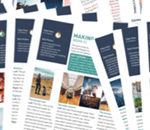




Why is it spelled in capital? Is it an acronym? What do R, A and W stand for?
Its nice to see some helpful Tech info to further our learning. I also shoot in RAW whenever possible.
Thank you for this article, very informative. Saving to my bookmarks x
Useful article to know as I just moved over to DSLR and someday I will need to use RAW. Thank you for this article and your time spent writing for the benefit of new photographs. Thank you! Jeanne
What a great article Andy. Thank you so much for explaining this so well. There is a lot of great information here and I am saving this article so that I can read it again and again.