They say the eyes are windows to the soul—but in photography, those windows usually have blinds covering them. When eyes pop, people notice, and it can mean the difference between a good shot and a great one. In this video, the guys at Phlearn take us through an innovative way to bump up eye colors in Photoshop without losing realism:
It’s a long video, but the process is fairly simple. Start by finding the part of the eye that’s being hit by the light. (There’ll be a white reflection in the eyeball revealing this.) Then identify the eye’s natural colors. In this example, the natural colors are green and yellow, while the light is coming in from the top-lefthand side of the frame:
You want to edit on the opposite side of the light, which, in this case, is the bottom-right. Use the eyedropper to grab the exact color of the eye, then choose a more extreme color—browns should be oranges, greens become lime, etc. Scribble in the side opposite the reflection with the paintbrush tool in a small pattern, like so:
Each color can have its own layer, so you can adjust the opacity of each.
When you’re finished, switch the layers to “overlay” and add a slight gaussian blur. It should look a little rough, but still slightly more natural. Then create two mask layers to adjust the curves and affect the brightness of the colors.
Lastly, sharpen the colors and around the inner eyes, eyelashes, and eyelids to draw them out a bit. If it still looks too strong you can turn down the opacity.
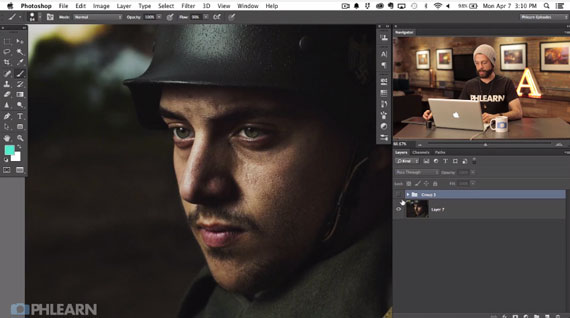
Before Photoshop…
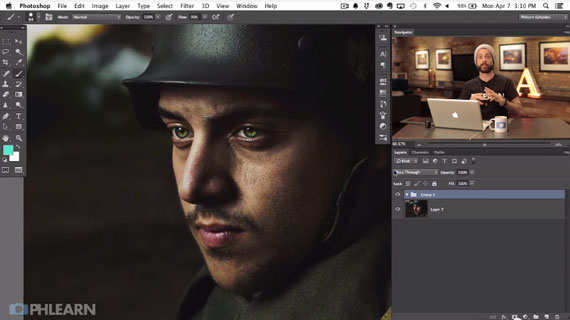
…And after Photoshop.
The final product should look enhanced, but still natural—a sort of hyper-realistic portrait that transforms the eyes from just another facial feature to the main draw of the image itself.
Like This Article?
Don't Miss The Next One!
Join over 100,000 photographers of all experience levels who receive our free photography tips and articles to stay current:
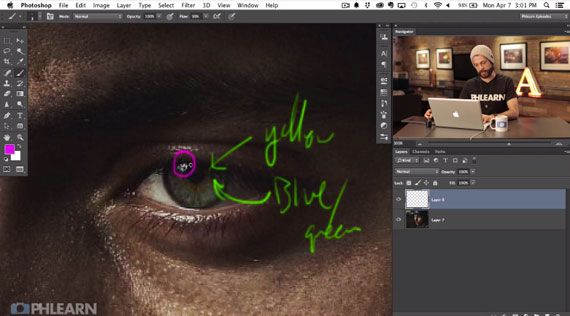
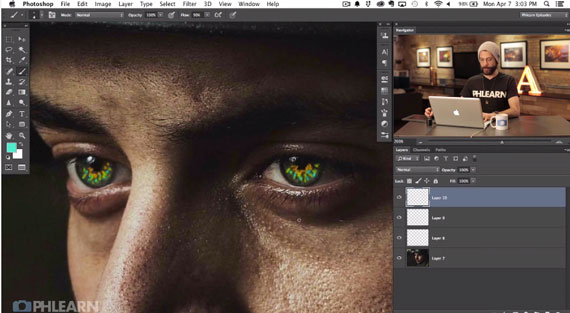
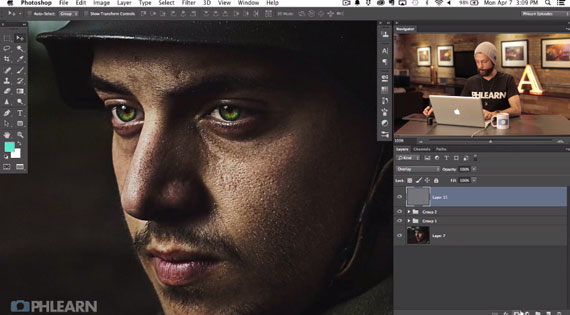






Hi,
A very interesting tutorial.It really gives a big change to the eyes. A simple way with great effect. Thanks these tutorials i find them very helpful to improve my photography.