If you’ve ever post-processed a portrait for flawless skin texture, or made a car look clean and polished, or created the perfect sky… you know how difficult it can be. There’s a fine line between “too much” and “not enough” post-processing – and you have to get it just right to make a great image. Topaz Clean is designed to make it easy and fast to create perfect image texture. Found here: Topaz Clean
One of the most popular uses for clean is portraiture because it allows you to easily create smoother, cleaner and clearer skin. Topaz Clean can improve skin appearance, while preserving major facial features and tiny but important skin detail.
Topaz Clean offers a simplified workflow that features 9 intuitive sliders that make it easy to achieve a variety of smoothing and edge enhancement effects. These controls are divided into three groups: Clean, Edges, Color, and Texture.
Clean tab – where you can flatten texture, smooth out features and remove weak details from your image. Even when removing the undesired textures and features from your image, Topaz Clean is able to preserve structural integrity of your subject. The sliders in the Clean tab are the main ones used for portraiture and skin cleaning. The smoothing capabilities allow for a fresh, clean look.
Edges tab – used to enhance and stylize the edges and lines in your image. The sliders here make it easy to create well-defined lines by sharpen and accentuating key edges in your image. Also, increasing the Sharpness slider will allow you to create curly, vector-style effects for a creative or more dramatic look. It will also produce more pronounced edges with higher contrast.
Texture tab – unique because it allows for additional texture refinement. The sliders in this tab are used to reintroduce original image detail back into the image – after the smoothing and edge enhancement process. What’s special about this technique is that it refines image features, yielding natural and impressive results in your photos.
Clean’s ability to preserve the contours and overall skin integrity make it a great tool for enhancing skin appearance. Use Clean to optimally removing the less desired details such as: medium-sized discolorations, blotches, wrinkles, scars, crows feet and under-eye bags. Instead of creating 5 different layers in Photoshop, just drag a few sliders in Clean and you’ll get a great result in seconds. Here’s a good example with skin:
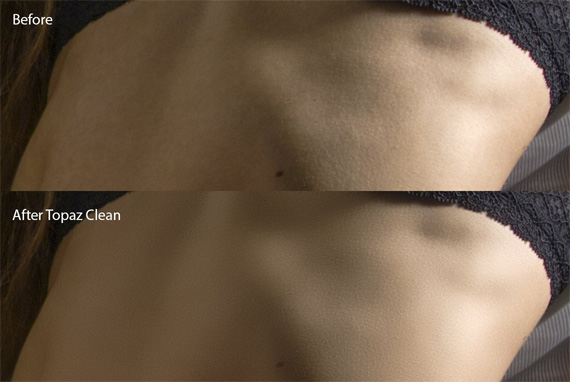
Skin texture smoother and cleaner
Topaz Clean made the overall skin texture smoother and cleaner, but also preserved fine skin detail. And it’s not just for portraits either. This same technology works on any part of your image with prominent surface texture. For example, Clean works really well on cars, water, clouds, and much more.

Surface texture enhancement
It is a powerful detail smoothing and edge stylization plug-in that simplifies advanced techniques typically used for creating smooth, flawless skin and curly, vectorized effects – allowing you to quickly and easily reduce or remove the depth of detail within images, while maintaining important structural detail and enhancing edges.
How to Get a Copy:
The tool is very easy to install and then appears under your filters menu in Photoshop or other programs.
Found here: Topaz Clean
Like This Article?
Don't Miss The Next One!
Join over 100,000 photographers of all experience levels who receive our free photography tips and articles to stay current:







Leave a Reply