Photoshop is the most definitive software for photographers. But beginner users often find themselves intimidated by all of its features. In this video, Aaron Nace takes us on a step-by-step tutorial to show us how to use Photoshop’s most popular tools:
This quick start guide covers the essentials that all Photoshop users should know up front.
Keyboard Shortcuts

Keyboard shortcuts make your Photoshop experience faster.
It is extremely important to know keyboard shortcuts for the most often used tools in Photoshop. Nace explains, “If you want to get fast at Photoshop the keyboard shortcuts are really the way to go. They allow you to work very, very fast.”
Most tools, by default, have a built-in keyboard shortcut. But if you want to assign one that’s not there or change any preset shortcuts, go to Edit > Keyboard Shortcuts.
Preferences
Setting preferences is a necessary step before you can start using the power of Photoshop to process your images. To set your preferences, click Photoshop > Preferences > General.
Now, most of the preferences set to default are OK. But for others should be turned off, because they can be very resource hungry. Features such as Animated Zoom and Enable Flick Panning are better left unchecked.

Enable Photoshop’s Save in Background feature.
One feature that Nace recommends you enable is the Save in Background option. Enabling this feature means when you are working on an image, Photoshop will keep saving the work in the background. As Nace puts it, “Photoshop does have a tendency to use a lot of computer resources, and sometimes that means is that it can crash.” You can set the saving interval to every five, ten, or more minutes.
Color Settings
Color settings are an important aspect of getting started with Photoshop. To edit color settings, click Edit > Color Settings.
The default setting for the color space is sRGB which does not allow you the flexibility of a lot of information. If you want to edit and upload your images to the Internet, this is the option that you should choose. If you want to edit to print, opt for ProPhoto RGB instead.
Photoshop Tools

Familiarize yourself with all of Photoshop’s tools.
The Tools in Photoshop are what make the whole process of editing a breeze. Whether it is the Marquee tool, the Brush tool, the Clone Stamp tool, the Selection tool, or the Move tool you have a whole lot of editing power. The video tutorial will familiarize you with how each is used.
Layers
One of the most powerful aspects of Photoshop is the ability to edit in Layers. Layers allow you to change certain aspects of your photo without affecting anything you don’t want changed. After giving a brief demonstration, Nace suggests you do some experimenting with Layers, Blending modes, and Masks to see how they work.
Nace does a nice, thorough job of getting newbies up to speed with Photoshop. With practice, your photo editing experience will get easier and your photos will look better.
Are you new to Photoshop? What would you like to learn?
Like This Article?
Don't Miss The Next One!
Join over 100,000 photographers of all experience levels who receive our free photography tips and articles to stay current:





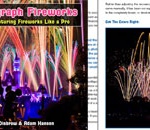
I really like the presentation, but found it moving faster than I could move my mouse. All is not lost yet! As a seasoned photographer from the film days, I have learned how to turn on my Mac computer and become rather proficient with Aperture and produced some first class color prints with my Epson 3880 printer.Having acquired both Elements 12 and Photoshop CS-6 for photographers as well as Martin Evenings book which is great, but not a start from zero book. What I believe would help me and maybe others is a written copy of your video series with step by step moves to the various selections,” either by short or long cuts”. First attempt to follow this presentation ran into a stumbling block right from the start when asked to open a file. No photo appeared? Snooped around a little and tried turning on Bridge. I some how managed to get a photo into the arena from the desk top. Any suggestions on how to move down just a tad below the current beginners level for really first timers?
Your comments will be really appreciated. Sincerely, Henning