This comprehensive suite of presets for use within Adobe Lightroom is designed to achieve HDR effects with a single image. The bundle was just re-released with 20 different one-click presets for achieving the high dynamic range (HDR) style of photography, plus over 50 workflow presets created specifically to allow you full flexibility while applying HDR effects easily and quickly. The bundle includes both 1 click and stackable presets. Found here: HDR Hero Lightroom Presets
Presets provide a way to instantly apply specific processing settings to any photo you like. Once you add these presets to the panel in the Develop module, they remain there until you delete them. They also appear in the list of Develop settings that you can select it when you import photos.
1-Click Develop Presets – You’ll get 20 different HDR presets that allow you to process photos with just a single click. It includes various levels of Subtle, Standard, Intense, Vibrant, Overdone, Black & White, Cross Processed, Vintage and more styles of HDR.
HDR Workflow Presets – The 1-click presets can be a great time-saver, but there will be times when you’ll want more control to create a specific look or effect. These workflow presets have been created specifically with HDR in mind, and they can save you a great deal of time while editing your own photos. The workflow presets are broken down into 9 different categories and are “stackable”. Each preset only impacts the settings within it’s own specific category, so you can create endless possible effects and edit photos to suit your own style. You’ll find presets for things like Tone Base, Exposure, Clarity, Contrast, Vibrance & Saturation, Black & White, Sharpening, Noise Reduction, and Vignetting.
Developed by PhotographyPlanet, these presets work in Lightroom 4 and Lightroom 5. Documentation is included to show how to install and use the product. The presets work with RAW and JPG photos, but they recommend using with RAW files for the best results.
Found here: HDR Hero Lightroom Presets Bundle
Like This Article?
Don't Miss The Next One!
Join over 100,000 photographers of all experience levels who receive our free photography tips and articles to stay current:



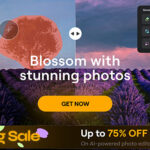



Kishore,
Can you email me at info@photographypla.net? I’m out of the office today but tomorrow I should be able to go through the history and hopefully I’ll have an answer for you about that image and then I can get back to you with the details of what I find based on what presets were used.
Marc,
Thank you so much for your prompt response, I appreciate it.
Regards
John HR
Brisbane
Australia
Hi John,
Thanks for the purchase. There is documentation PDF in the zip file that you downloaded. That PDF includes instructions for installing the presets with screenshots to demonstrate the process.
Basically, there are two folders for the HDR presets. One folder includes the one-click presets and the other folder includes the workflow presets. In Lightroom you want to go to Edit > Preferences (on a PC) or Lightroom > Preferences (on a Mac) and then click the button that says “show Lightroom presets folder”. Then open the “Lightroom” folder and then open the “develop presets” folder. Copy the 2 folders of HDR presets that you downloaded and then paste them into the “develop presets” folder. Then close Lightroom and re-open it and the presets will be installed.
The documentation PDF includes screenshots in the directions so it will be a little easier to follow then my instructions here. If you still have any questions of issues you can email me at info@photographypla.net.
Hi Mark,
I have purchased and downloaded them, “where do I now find them please”
Regards
John
Brisbane
Australia
Hi! Marc,
Thank you for your response and also a big thanks for the presets. I am enjoying playing with them and may learn more about Lightroom in due course of time.
I am curious as to how you would have achieved that effect with just 4 stacks, if you do get a chance to look at that image and if you have the history of changes saved, then I would really appreciate your sharing that. I had once used Silver FX Pro (trial version) on a photo and gotten a similar effect, I have not been able to recreate it manually.
Here’s the photo in question:
https://www.flickr.com/photos/kbhargava/4790218621/in/set-72157594571282233
I was using ViewNX to process my photos and after a basic touch up, just used Silver FX Pro for the B&W. I have recently moved to using Lightroom. I do not process my images too much, just the basic corrections and crop at the most. But achieving a certain look would be great.
When I saw the photo of the hands holding the Bible and the B&W version of it, I knew straight away that this was the look I wanted to achieve.
Any tips that you can provide would be greatly appreciated. I am learning a lot by looking at the presets and what they do to the sliders. One can then make similar decisions to control the final image.
Once again thank you.
Cheers…Kishore
—
Hi Kishore,
I’m the creator of these presets. I don’t remember exactly which specific presets were used to on each image, but I think that one was made using the workflow presets if I remember correctly. If so, it would have been a combination of about 4 stacked presets (one to convert to b&w, one for the tones, one for the clarity, one for the contrast).
What presets were used to make the image of the hands with the Bible into B&W. Was it a combination of the workflow or one of the 1-Click presets.
Appreciate a response. The presets look fantastic and should certainly ease the overall workflow.
Thanks.
Cheers…Kishore
—