If you’re a portrait or product photographer who uses seamless white backdrops for your subjects, you might have noticed that after a few hours of shooting, your nice clean backdrop has morphed into something with smudges, footprints, and other detritus, creating a post-processing headache. Aaron Nace did some research and came up with this quick and easy way to clean up your background in Photoshop:
When a background needs touching-up, most people turn to the clone stamp tool, healing brush tool, or patch tool in Photoshop. Yet each of these methods can take a long time, and it can be hard to keep the shadows intact even with the deftest of hands.

Before Touch-Up
Nace found that the quickest way to clean up a dirty white background while keeping the shadows intact was to use the Median tool (found within the noise filter option in Photoshop). The Median filter chooses the areas where there is texture and blends them together, and it is great at recognizing edges. The only place you need to be particularly careful is around sharp corners—it tends to round them out. Otherwise you end up with a smooth, clean backdrop with all the dirt and blemishes gone.
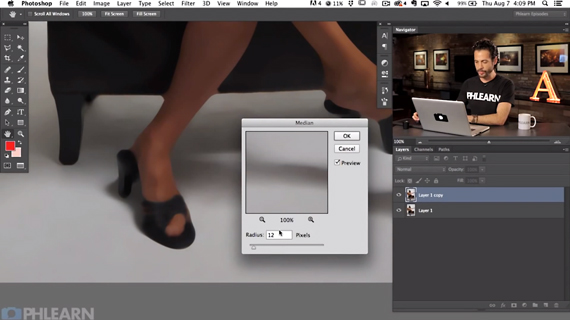
The median tool is very efficient for cleaning up a white backdrop.
This trick is great for studio photography on a clean backdrop (no seams, no details, no textures). It’s not recommended to outdoor shoots or with any background that’s intended to have detail (that’s where your healing brush or clone stamp come in).

After Touch-Up
What methods have you found best for this sort of background clean up?
Like This Article?
Don't Miss The Next One!
Join over 100,000 photographers of all experience levels who receive our free photography tips and articles to stay current:

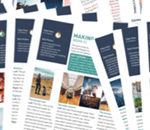




thats gold!