Like it or not, the key to your success as a digital photographer won’t be determined simply by your creative eye, the quality of your camera gear, or your mastery of lighting and compositional techniques. You’ll also need the post-processing skills to make your photos competitive in your field. Without thorough knowledge of your chosen image editing software, your work will fail to impress.
In the following video, photographer Nathan Dodson shares 28 of his favorite Adobe Photoshop CC tricks and hacks, which he employs daily to streamline his image processing workflow:
Here’s a complete list of all 28 Photoshop shortcuts and techniques that Dodson presents in his video tutorial:
Tricks & Hacks
- Whiten teeth with vibrance adjustment layers.
- Rotate the view of an image by pressing “R.”
- Change units of measure in the Rulers window.
- Add extra undo actions in the Preferences panel.
- Make patterns along a path using the Direct Selection tool.
- Quickly change colors with Blend Modes.
- Paint selections in Quick Mask mode.
- Create amazing black and white photos in the Channel Mixer.
- Scale layer styles in Scale Effects.
- Precisely paint with the Brush tool by adding a crosshair.
- Straighten your PSD two different ways.
- Add texture to a typeface layer via clipping.
- Apply an Instagram- or VSCO-style fade effect.
- Apply a retro color style effect.
- Hack your selection tools.
- Extract assets for web use.
- Use multiple layer styles.
- Utilize the Photoshop UI Easter Egg.
Hotkeys & Presets
- Merge multiple layers together.
- Change layer opacity.
- Select layers above or below the current layer.
- Move layers above or below the current layer.
- Apply an automatic layer mask.
- Instantly find the center of your PSD.
- Fill the selected layer or text with the foreground color.
- Duplicate anything.
- Get a before and after preview.
- See your PSD with a bird’s eye view.
Watch the video to see how all the tricks work. Keep in mind, however, that there are often many different ways to accomplish these same tasks in Photoshop, so if a particular method doesn’t work for you, figure out which method you prefer and go with that instead. Happy editing!
Like This Article?
Don't Miss The Next One!
Join over 100,000 photographers of all experience levels who receive our free photography tips and articles to stay current:


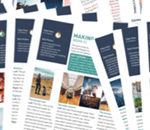




I had been looking around for a tutorial on this exact technique. This is perfect.
A shame that the video isn’t in HD. In fact, it’s of very poor quality, especially when watched in full screen.
I dont have Photoshop. How can I do this in LR?
Im so sorry, whitening the teeth. LR has vibrance in basic panel, however, there is no adjustment brush for vibrance.
Very informative, fast paced, not boring, not pretentious and right to the point.