Editing and enhancing freckles on a beautiful face entails a bit of a work—or not, depending on how you go about retouching your images. In this video, New York based professional portrait and fashion photographer Jeff Rojas explains how you can bring out those freckles in a few easy steps using Adobe Lightroom and Photoshop:
Enhancing Freckles in Black & White
- To convert the image to black and white in Lightroom, simply click on Black & White in the Treatment section of the Develop module. Then jump over all other options and go directly to Black & White Mix.
- The next step is to work with the color channels. Rather than tweaking the exposure and other attributes, the color channels let you to work with the individual color channels in the image. In this case, the model’s face has a dominating orange tone and that is the channel that Rojas works with.
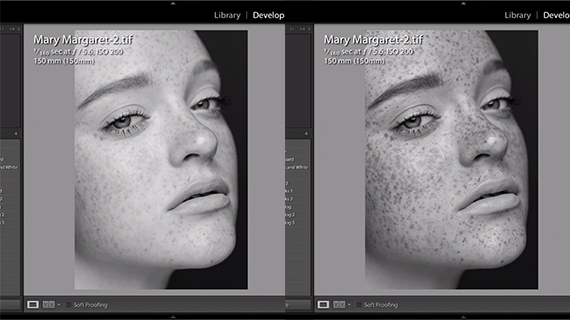
Before and after effects after Rojas work with the Orange channel
- The skin behind the freckles is of a lighter color. To work on that, scroll up to the Highlights section and drag the highlights to the right. This does two things. It enhances the lighter colors in the image and it also enhances the darker freckles in the image.

The freckles are distinctly enhanced.
The next step is to edit the image in Photoshop and finalize it.
Enhancing Freckles in Color
- The first step involves making a virtual copy of the image. Right-click on the image and select Create Virtual Copy. Reset the virtual copy to its original colors.
- Next, right-click on image and select Edit in Adobe Photoshop. Choose Edit a copy with Lightroom Adjustments.
- Pull the Black and White copy that was edited in Lightroom as well to Adobe Photoshop. The aim is to overlay the Black & White copy over the Color copy.
- Change the blending mode from Normal to Luminosity. Luminosity changes the exposure of the image. Rojas adjusts the luminosity by lowering the Opacity of Luminosity. It has an immediate impact on the freckles.
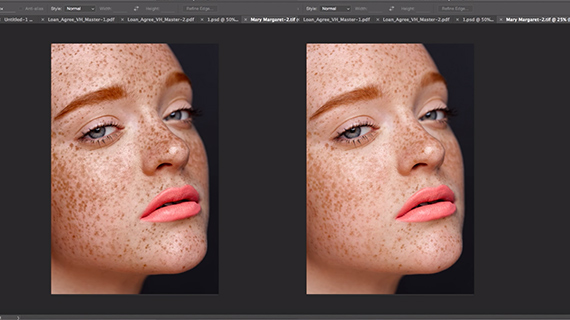
Image on the left shows the result after blending mode is adjusted
What do you think of this technique?
Like This Article?
Don't Miss The Next One!
Join over 100,000 photographers of all experience levels who receive our free photography tips and articles to stay current:






Leave a Reply