Processing images in black and white can be done in countless ways and with many different programs. But for this tutorial, Aaron Nace from Phlearn has chosen to use Lightroom. Let’s delve deeper into Nace’s workflow:
Virtual Copies
At the start of the development process Nace makes virtual copies of the original image. Virtual copies let you save an original copy of the image just in case you want to do a different set of adjustments independent from those you’ve already made.
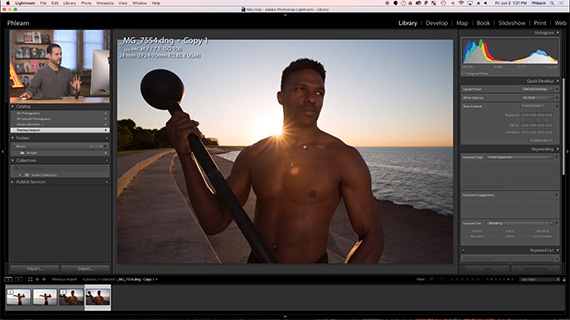
The Original Image and the Virtual Copies
It doesn’t create an actual file–just a reference file.
Black & White Development (Basic Panel)
Nace’s first step is to click Black & White in Treatment, allowing an instant conversion to black & white. Next, he bumps up the Contrast.
He then pulls down the highlights all the way to the left, pushing shadows a tad more than half way, moving whites to about +25, and adding just a touch to the blacks.
He also adds clarity.
Black & White Mix
The Black & White mix allows you to adjust the tone of the individual colors in the image. You can choose to make the reds darker, or the yellows a bit lighter, and so on. You don’t have to go crazy here.
Split Tone
Split toning is popular thanks to Instagram and numerous other filters that you get on your smartphone by default. In Lightroom, split toning adds a bit of color to your highlights. You don’t have to use it. Skip it if you have to. Or add just the right amount of effect depending on your preference.
Detail and Sharpening
Ensure that you don’t go overboard with the sharpness. Add just the right amount so that it doesn’t look over the top. Always check the radius and then start the process of sharpening your images.
Grain
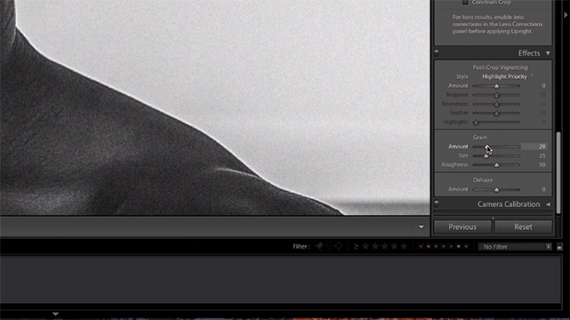
Grain
To add grain, scroll down to the Effects Panel and play around until you find a level that works with your image.
Presets
Lightroom lets you save all the custom settings that you dialed in for one image and use them for all the images in the shoot. You can also save that as a Preset and use it for all future similar shoots—even better.
How do you process black and white images?
Like This Article?
Don't Miss The Next One!
Join over 100,000 photographers of all experience levels who receive our free photography tips and articles to stay current:
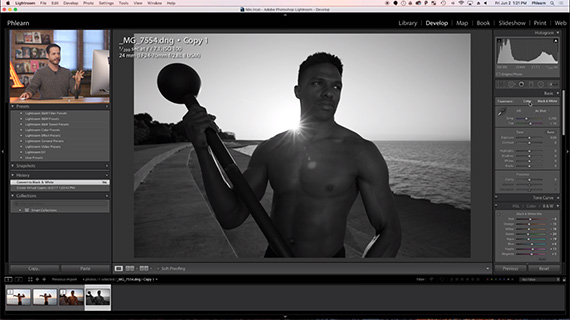
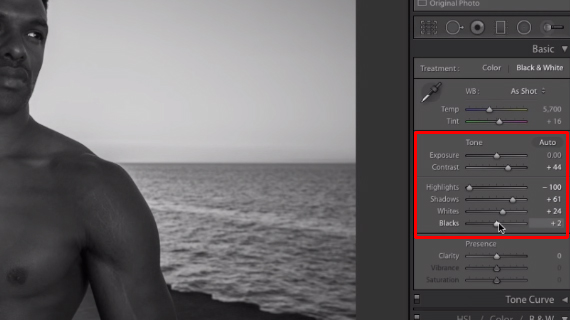
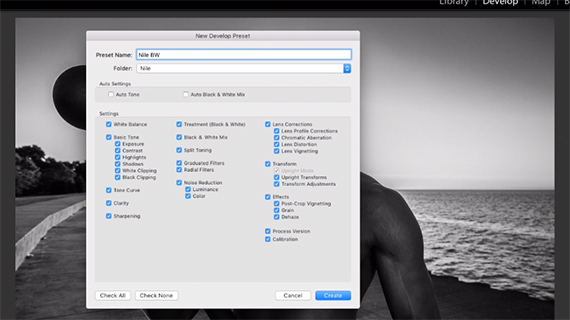







Here I was thinking you were going to talk about TriX scans