The blend modes in Photoshop can be confusing. If you go on Adobe’s help site for Photoshop, it gives you a list of all the blend modes and what they do, but it can be a bit hard to get your head around.
In this video, Blake Rudis for f64 Academy explains how to use color and luminosity blend modes to give more control over the colors and tones in your image to create fantastic results. Blake demonstrates on an image exactly how the different blend modes affect it with a curves adjustment layer, and a gradient map.
The key points in the video are:
- The color and luminosity blend modes are total opposites of each other.
- If you use them correctly, they can be very useful in your workflow.
- If you take an image, add a curves adjustment layer to it, and change to color blend mode, the colors apply to your image, but not the lightening or darkening.
- If you change that to luminosity blend mode, only the changed tones show, not the colors.
- Blake likes to use a gradient map with the color blend mode at reduced opacity, and he uses luminosity blend mode with a curves adjustment layer to change tones without affecting the colors.
These two simple uses of the color and luminosity blend modes can make amazing differences to an image – the key is knowing when and how to apply them. The video shows you how in a practical, easy to understand way.
“These blend modes can be kind of tricky to understand, but once you get them, that’s the level of mastery you can get to in Photoshop.”
Like This Article?
Don't Miss The Next One!
Join over 100,000 photographers of all experience levels who receive our free photography tips and articles to stay current:


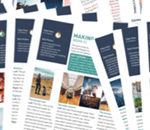




Leave a Reply