In photo editing news, the Skylum team officially just released the Luminar Neo photo editor to all customers. Some readers have been asking how to get it so here is a quick rundown. You can find it here: Luminar Neo Official Release
How can I download Luminar Neo?
1. Access your Skylum Account by clicking Log In in the upper right of the screen. Sign in if you already have a Skylum Account, or Register if you need to create an account. Make sure to register with the same email you used when purchasing Luminar Neo.
2. In your Skylum Account, navigate to the My software tab, where you will find all of your Skylum software, including Luminar Neo.
3. Find Luminar Neo in your list of software and download it by clicking the Download button.
4. After downloading, double-click on the Luminar Neo installer file and install it according to the instructions.
5. Open Luminar Neo. You will see a window that prompts you to log in to your Skylum Account. Sign in and you’re all set! You’ve activated Luminar Neo and it’s ready to use.
Got an Early Access version of Luminar Neo? Just update it and you’re done! To update:
On macOS, click on Luminar Neo in the top menu bar and choose Check for updates.
On Windows, click Luminar Neo in the top left-hand corner and choose Help > Check for updates.
Learn more: Luminar Neo Photo Editor Official Release
Like This Article?
Don't Miss The Next One!
Join over 100,000 photographers of all experience levels who receive our free photography tips and articles to stay current:
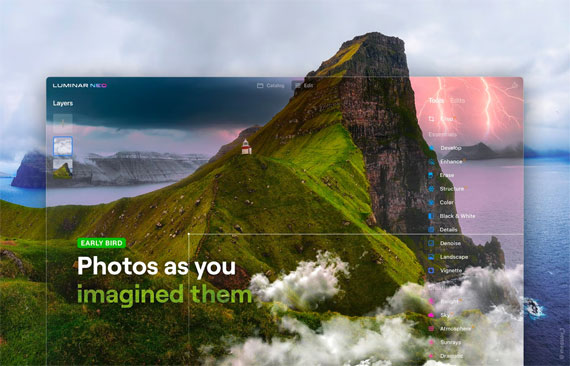
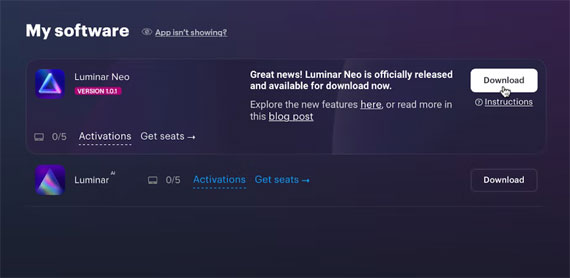






Leave a Reply