In a recent video, professional photographer Robert Vanelli shares how to fix digital noise in high ISO images using Luminar. The video, which is a part of the Luminar Coffee Break series, features Vanelli discussing his experience photographing a young boy while stuck on a tarmac:
Vanelli shot the images with a Nikon D700 at an ISO of 6400, resulting in noticeable digital noise in the underexposed shots. He explains the process of reducing noise and enhancing the image using Luminar’s various tools.
Develop Raw – Vanelli starts by using the Develop Raw tool and selecting the camera profile for the Nikon D700. He then adjusts the highlights to reduce noise.
Noise Reduction – Vanelli zooms in on the image and focuses on reducing luminosity noise and color noise at the raw level. He then applies a Boost to enhance the noise reduction effect.
Accent AI – Vanelli uses the Accent AI tool to let the software handle much of the image’s development, resulting in an improved image overall.
Face AI – The photographer then utilizes the Face AI tool to relight the subject’s face and improve the overall lighting.
Eyes and Iris Enhancer – Vanelli demonstrates the use of the Eye Enhancer and Iris Enhancer tools but cautions against overusing them, as it can reintroduce noise and make the image look fake.
Other Adjustments – Vanelli makes further adjustments, including desaturating the scene, increasing vibrancy, toning down the yellow bag in the background, and adding a vignette to focus on the subject’s face.
Vanelli wraps up the video by showing the before and after images and discussing some other points. He suggests that when digital noise cannot be entirely eliminated, converting the image to black and white can help hide the noise. He also notes that tools like Accent AI can reintroduce noise if used improperly.
In the end, the key takeaway from this video is that with the right tools and adjustments, photographers can effectively reduce digital noise in high ISO images, resulting in cleaner and more visually appealing photos.
See how it works: Luminar Neo Photo Editor
Like This Article?
Don't Miss The Next One!
Join over 100,000 photographers of all experience levels who receive our free photography tips and articles to stay current:
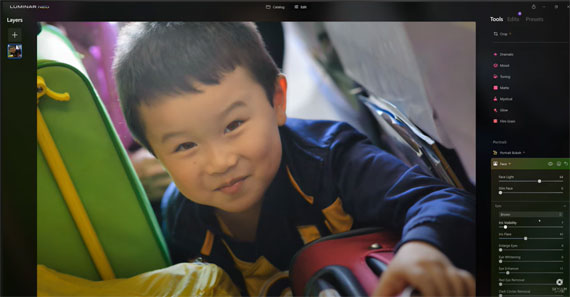






Leave a Reply