

Introduction: This tutorial is to help you learn how to bring out a certain color or colors in a photo. In this photo I chose to bring out the purple color in the flowers so they are more dominant to the scene. Ok, once you have your picture open in Photoshop:
1. Use the Color Range Selection Option to select the color that you would like to accent (Select>Color Range). When the Color Range Dialog box opens, use the eyedropper to select the color on your photo, for this photo I selected the purple on the flower circled in red.

2. When you press OK, the color will be selected. Then Copy and Paste the Selection onto a new Layer (Edite>Copy). And then (Edit>Paste).
3. Then, with that new layer selected, create a New Brightness/Contrast Adjustment Layer (Layer>New Adjustment Layer>Brightness/Contrast) But when the New Layer dialog box appears check the box that says “Use Previous Layer to Create Clipping Mask”.
4. Then the Brightness/Contrast Dialog Box will appear and you can increase the brightness and contrast of the color you selected to your liking. For my picture, I increased the Brightness to +39 and the Contrast to +44.
5. If you want to accent more than one color, just repeat steps 1 through 4.
Everybody will probably have different preferences of how much they want to accent a color. But this technique can be a very powerful but subtle way of attracting attention to a certain color.

Like This Article?
Don't Miss The Next One!
Join over 100,000 photographers of all experience levels who receive our free photography tips and articles to stay current:
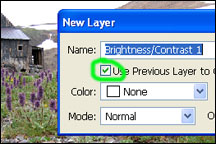
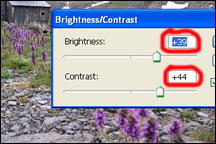






Wonderful. Thank you so much. Short, sweet, concise and very helpful.
Short, sweet, and right to the point without a bunch of “fluff”. Excellent tutorial.
short and specific. I like that