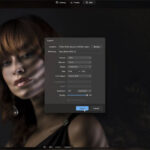In this video tutorial, photographer Emil Pakarklis from iPhone Photo Academy shares five unique ways to release the shutter button of your iPhone. He starts by introducing the importance of clouds when taking sunset photos. Clouds can either make or break a sunset photo, so it’s essential to choose the right configuration of clouds to create a truly unique and special photo:
Be sure to check out their Facebook and Instagram for more tips.
Emil then moves on to the main topic of the video, which is the shutter button of the iPhone. He shows viewers five different ways to release the shutter button, starting with the obvious way, which is to tap on the shutter button to take a photo. He advises to tap lightly to avoid shaking the iPhone, which can result in blurry photos.
Next, Emil demonstrates a hidden feature of the shutter button. By tapping and holding on the shutter button, a video can be recorded. The duration of the video is shown at the top of the screen, and when the finger is released, the video stops. If a longer video is needed, tapping and holding on the shutter button again will activate the lock icon at the bottom left-hand corner of the screen. The video will continue to be recorded, and a smaller shutter button will appear at the bottom left-hand corner of the screen, allowing the user to take a photo while recording a video.
Emil then shows how to activate burst mode by tapping and dragging the shutter button towards the top of the screen. This is useful when taking action photos or when there is movement in the scene. He also shows how to release the shutter using the volume buttons on the side of the iPhone. Tapping either the volume up or volume down button will take a photo, while holding down the volume up button will activate burst mode. Holding down the volume down button will activate video mode.
The fourth way to release the shutter is by using wired headphones that also have volume buttons. Tapping either the volume up or volume down button on the headphones will take a photo, but burst mode and video mode cannot be activated using this method.
Lastly, Emil demonstrates how to use a Bluetooth shutter release, which can trigger the shutter button of the iPhone remotely. This is useful for taking selfies or group photos, and the shutter can be released from a distance.
In addition to the five ways to release the shutter button, Emil also shares some tips on how to compose a beautiful sunset photo and how to activate the self-timer of the iPhone to avoid shaking the iPhone when taking photos on a tripod. Overall, this video is packed with useful tips and tricks for taking better photos with an iPhone.
Deal ending soon: The iPhone Photography Academy at 85% Off
Like This Article?
Don't Miss The Next One!
Join over 100,000 photographers of all experience levels who receive our free photography tips and articles to stay current: