Sometimes, to get the lighting right in-camera, we’ve got to sacrifice some spots to darkness. High-dynamic range photography, known as HDR, composites multiple exposures to draw out hyper-realistic details and evens out the lighting range. That kind of effect is possible to achieve in Photoshop, too—and with more subtlety than most HDR. Here’s how to do it:
How to Bring Back Shadow Detail
In this tutorial by Phlearn, we’re shown how to isolate parts of an image and lighten them up without unbalancing the lighting curves of the entire image. It’s easy:
- Create a duplicate layer.
- Click adjustments -> shadows/highlights.
- Click show more options.
- Leave the highlights at zero, and play with all the shadow options until you can see the details you want.
- Create a layer mask.
- Paint white over the details that need lightening, while the rest of the image remains as it was.
After a bit of practice, you’ll find it’s easy to gain an eye for balanced lighting and colors, and you’ll never again have to worry about imperfect lighting rigs or overdone HDR.
Like This Article?
Don't Miss The Next One!
Join over 100,000 photographers of all experience levels who receive our free photography tips and articles to stay current:






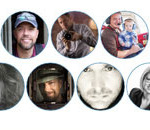
Fantastic tutorial. You lost me at step 6, Paint White. You clicked something and brought up a large selection but for the life of me I cannot figure out how to get there from here.
That’s fine for many shadow areas, but if you push it too hard, you get halos around edges. If something is really dark and needing to be opened, do this:
1) Make a new curves adjustment layer
2) change the blending mode from normal to screen
3) mask like you would above.
4) if that is too open, adjust opacity of the adjustment layer as needed.
Cheers.
I watch some of the video on Photoshop but do you have any video on elements 11 and 12