Adobe’s Lightroom, one of the most versatile pieces of photography software currently available, is full of neat tricks that I had no idea about when I first started editing my photos. When I first began using it, I thought it would be a great way for me to keep track of my photo collection, but it has been slowly taking over basic tasks that used to be reserved for Photoshop. In the same spirit comes the following video from Phlearn, which aims to teach you how to create a panorama in Lightroom:
The process is simple and straightforward, much like other photo manipulation techniques. Thanks to the recent update released by Adobe, creating a panorama is easier than ever before.

Example of a Panorama Made in Lightroom
Creating a Panorama in Lightroom
To condense the video in step by step instructions, here’s what you need to do to create a panorama in Lightroom:
Make sure you’re using Lightroom CC 2015 before you get started.
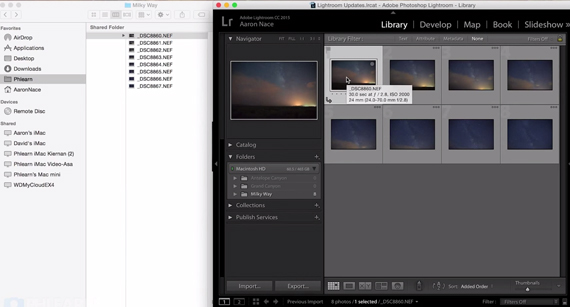
Import the individual photos.
- Import the pictures you want to combine into Lightroom.
- Select all the images you want to include in the panorama. You can do this by Shift-clicking on the first and last pictures or by holding Control (or Command) and clicking on the individual photos.
- Right-click on the selected images and go to Photo Merge -> Panorama. This will open up the special Panorama Merge window where you will see a pre-made panorama and can also select further options.
- Click on Auto Crop to have the software automatically remove all unwanted blank areas in your photo; this will save you the trouble of manually cropping it afterwards.
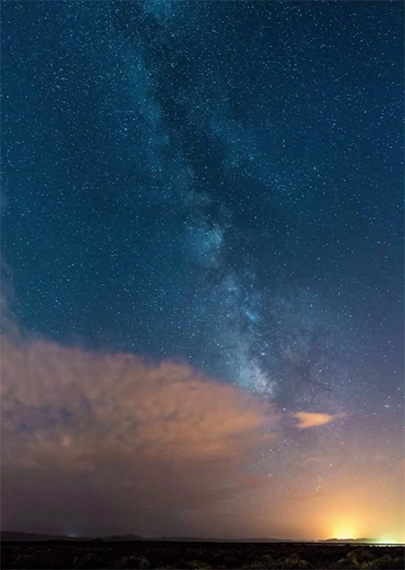
Vertical Panorama
And that’s it! If you followed all the steps you should have a photo of the panorama in your source folder. You can edit the result even further, just as you would any other photo imported in Lightroom.
Check out the video for great tips on taking the photos that will make up your panorama.
Like This Article?
Don't Miss The Next One!
Join over 100,000 photographers of all experience levels who receive our free photography tips and articles to stay current:






So, lets start giving credit to the ones that actually produce the article or video clip. In this case thank you Phlearn fro making this video clip.
Lightroom CC’s panorama feature doesn’t always add images in the correct order. Is there a way to force an image order on the panorama engine?