This tutorial is to help you learn how to combine text with a photo so you can actually put any image inside a word of text. There are many techniques to accomplishing this same effect but this one seems to be the easiest and most effective. Ok, once you have your picture open in photoshop:
1. Create a New Document (File>New), In order to achieve desired results you should probably make sure the new document has the same dimensions as the photo you are going to use to fill the text. Then use the Paint Bucket Tool (G) to fill the background with the color Black.
2. Then use the Horizontal Type Tool (T) and create a word or words that you want that span the whole new document. Then make the letters the color white.
3. Then copy and paste the photo you would like to use into the document with the text you just created. To select the photo (Select>All). To copy the photo (Edit>Copy). Then select the other document and paste the photo into it (Edit>Paste). Your layers menu should look like the example shown to the left.
4. Then change the top layer to be a clipping mask. With the top layer selected (Layer>Create Clipping Mask)
5. Now you should be pretty much done, but you may want to move the text or photo around to change whats showing through, to do this use the Move Tool (V).
This is a great technique for creating posters or brochures. It is also very commonly used to make certain kinds of advertisements.
Like This Article?
Don't Miss The Next One!
Join over 100,000 photographers of all experience levels who receive our free photography tips and articles to stay current:


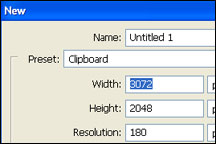

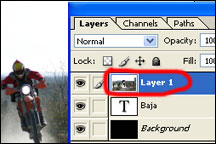
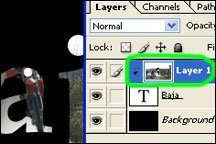


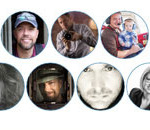



Here is another great method on how to do this.
This tutorial is a video with voice tutorial for make it simpler for you to make that effect.
Here is the video: http://www.youtube.com/watch?v=gAIT_sw_lU8&hd=1
Hope it’s useful
Cheers,
edvisual.com
Thank you, really useful
How can i copy and paste or transfer these letters with pictures inside them to another document whithin photoshop?