From portrait photography to commercial photography, every photographer needs to understand how to correct an overexposed photo. It’s one of the most basic editing techniques, and it can be completed in a variety of ways. In this tutorial, professional photographer Aaron Nace shows how you can use Lightroom to easily fix this common problem:
To begin with, you should always capture your photography using a 16-bit RAW file. JPEG files give you significantly less data to work with than RAW files. This extra information provides the photographer far more editing capabilities and can help to salvage photos that may have otherwise been beyond repair.
Nace suggests you start by adjusting the exposure to see what details can be saved in the overexposed areas of the photo.
Once you have adjusted the levels to capture the additional information, save it as a virtual copy. (Right click on the image in the film strip at the bottom of the screen, and click Create Virtual Copy.)

Adding a Virtual Copy
Now working with the two copies—the original image and the darker virtual copy—you’ll combine them using high dynamic range (HDR). You can accomplish this by holding control or command and clicking on both of your thumbnail images within the film strip. Once selected, right click and select Photo Merge and scroll down to HDR.

Creating an HDR File with Multiple Images
Using the HDR preview, you can zoom into your image to see how the files have been combined in order to see the information you previously were unable to see. Once you’re satisfied with the corrected image, click Merge. Lightroom will automatically export your new file as an HDR.
Remember, this helpful editing trick won’t work to correct every overexposed photo. However, more often than not, it will get the job done, allowing you to save the photo instead of having to toss it out over slight overexposure.
Like This Article?
Don't Miss The Next One!
Join over 100,000 photographers of all experience levels who receive our free photography tips and articles to stay current:



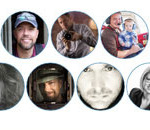


Leave a Reply