The goal of this tutorial is to help photographers prepare digital images either originated by scanned film or digital capture for printing purposes. The main focus will be directed at printing by a professional service since they typically produce the best results in contrast to home printing. For those just venturing into professional quality printing there’s a lot of useful information in this tutorial.
Color Management
What is color management? Color management is a procedure that maximizes the consistency of the colors and brightness from capture to output. The output is the final destination of the image. It can be in a device such as a monitor, a smartphone, or ultimately a print.
Color Space
The first concept to understand is Color Space. When an image document is generated, a Color Space is attributed to it depending on the device used. A Color Space is the entire set of colors (also called Gamut) that can be expressed by this document. For photography and printing purposes we are only concerned with RGB Color Spaces, (CMYK Color Spaces are used more for press). The most common Color Spaces are:
- ProPhotoRGB is the Color Space that encompasses the biggest number of colors, but in order to achieve its full potential it requires 16 bits files (normally files are 8 bits) which doubles file size. Moreover, it can be reproduced in only a few very special output devices.
- AdobebeRGB is the Color Space that represents more closely the Gamut of high end professional inkjet printers;
- sRGB is a more limited Color Space and is used when printing on low cost printers or one hour photo labs.
With that said, if a good quality print is desirable, the wisest choice is to use AdobeRGB. Using sRGB is limited to low quality output. Most monitors work in this Color Space. Usually scanners and point and shoot digital cameras deliver images in sRGB Color Space. Advanced cameras have the option to choose.
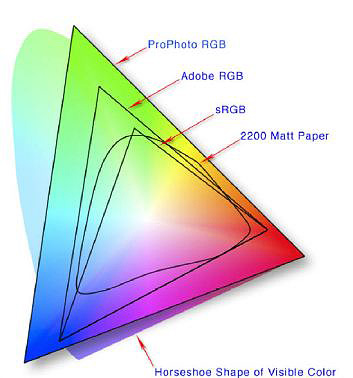
Different Color Spaces are better for different types of prints.
Color Profiles
Keeping the definition of Color Space in mind makes it easy to understand the concept of Color Profile. Assuming that different devices have different characteristics in representing color and brightness of images, the goal of using Color Profiles is to translate the representation of the image between devices. Every monitor displays in a distinct way, so when you calibrate your monitor you are attributing a color profile to it that makes it to show color and brightness according to the standard Gamut of colors for monitors. In the same way, a print doesn’t show the same Gamut that monitors do for the same image. A print is a reflective object, it depends on incident light to show the image. Moreover, it depends on the inks and the papers utilized in making the print, so it makes sense to utilize a Color Profile to translate the colors viewed in the monitor to those that will be printed to paper.
Important: for those utilizing a professional printing service there’s no need to worry about profiling for the printer and paper, but is very important to calibrate their monitor to have a maximized similitude between the image viewed and printed. Additionally keep in mind that the printed image will always look a little darker and less contrasty than in the monitor due the already explained nature of the different medias.
Image Resizing and Image Size
Image resizing is the next big misunderstanding issue in printing. Most photographers, especially newbies, have problems when resizing their files for printing purposes. The most important information related to image size is the total number of pixels that compose the image. For example, a typical entry level DSLR captures images at 5184 px X 3456 pixels, which translates into a approximately 18 Mb file. This means that you have 5184 pixels available horizontally for printing and 3456 pixels vertically. If printing in a resolution of 300 ppi (pixels per inch) your will need 300 pixels in every inch of printed image. In other words, the maximum size for printing at this resolution is: 5184 px /300 ppi = 17.28” and 3456 px /300 ppi =11.52”, meaning, at 300 ppi, you can print an image roughly as big as 17” x 11”. If the best quality is not that important a image can be resized at 240 ppi or less, consequently reaching a bigger size.
Image Resampling
It’s very important to emphasize that we are not talking about “Resampling” the image, but rather “Image Size”. The image below shows the “Image Size” Panel in Photoshop. The first section: “Pixel Dimensions” shows the actual original number of pixels in the image (as in our example 5184 px X 3456 px). The second section “Document Size” shows the size of a image at a 300 ppi resolution (17.28” X 11.52”). The three checkboxes in the bottom of the panel are crucial to understand the whole concept behind the Image Size issue, but only two are actually crucial.
The first checkbox is out of the scope of this tutorial, so we are going to skip it. The next, “Constrain Proportions”, when checked, will maintain the proportions between width and height. By keeping this box checked, the risk of odd looking images that seem stretched vertically or horizontally will be eliminated. The most important is the last checkbox, “Resample Image”, and the idea behind it is pretty simple: if unchecked, the Pixel Dimensions will be kept as in the original capture when changing either width or height in either section (“Pixel Dimensions” or “Document Size”), therefore the resolution will change in order to keep the pixel dimension constant. On the other hand, if changing the resolution, width and height will change for the same reason. This ensures the best image quality.

It’s important to understand how the different sections and checkboxes will affect your image.
If a bigger (e.g. for printing) or smaller (e.g. for web posting) image is needed, then “Resample Image” has to be checked. This implies that new pixels have to be “created” when “upsizing” or pixels have to be removed when “downsizing”. The result is not as bad when going smaller as it is going bigger. Although Photoshop and other software programs do a reasonably good job when resampling, the best results are achieved when keeping the image at its original size.
Cropping
As a professional Master Printer, I notice that a big number of customers bring files cropped in a way that is more pleasant to their vision. There’s nothing wrong with that, at least when they don’t ask for a standard print size that doesn’t match the same proportions of the cropped file. American standard printing sizes are normally sizes like 8×10, 11×14, 20×16, and so on. The standard sizes are handy because it’s easy to find cut sheets, pre-cut mats, and ready to use frames. If you intend to use those standard sizes make sure that your image has the same proportions as the chosen standard size or something will be cropped, either in width or height, depending on the relation between the sides. You can stick to your proportions, but you will have to find custom paper, mat, and frames.
Borders
Borders are very important tools to enhance images, but there are a few things that have to be taken into account when deciding sizes and proportions for images including borders (a future tutorial will show how to apply borders in images).
Tip: Using borders of different sizes can make odd proportions fit in standard sizes. For example the 17” X 11” image from the entry level DSLR, isn’t proportional to a 20×16 standard size. Applying a 2.5” border to top and bottom and a 1.5” border on each side, makes a pleasant looking and fitting standard size print.
Conclusion
Printing is the final expression of an artistic photographic vision. Learning and following basic principles can make this process much easier, faster, and less expensive. My intention was to explain the technical aspects of printing without worrying about the technical and artistic aspects of the capture and post production. I sincerely hope that this tutorial can help you to achieve your masterpiece.
About the Author:
Born in Brazil, Alfredo Tisi is formally trained as an Metallurgical Engineer and IT Designer. Started to dedicate seriously in photography in the early 90s. In 2000, he published a photo book telling the history of the architecture and engineering in the region where Brazil was first settled by the Portuguese. The decision to dedicate full time to photography was then taken. In order to learn the best with the best, he relocated to Los Angeles, California. He worked with the best photographers and technicians, with the best equipment at the best photo labs, completing 11 years at A&I Photograph and Digital, in Hollywood, exercising several positions, culminating as a Printer at the Fine Arts Department. Following that, there was a brief stay at Richard Photolab, as member of the Digital Team. Today Alfredo Tisi owns Alfredo Tisi Imagery, where he offers all his expertise in printing, retouching and shooting commercial and portraiture photography.
Like This Article?
Don't Miss The Next One!
Join over 100,000 photographers of all experience levels who receive our free photography tips and articles to stay current:






Thanks Kasia, please feel free to contact me; alfredotisi@gmail.com and check my website: http://www.alfredotisi.com/
Best,
Alfredo Tisi
Very interesting article, just what I was looking for! Thank you! Now, off to get printing! :)
Thank you for your kind comment Ruth. The subject you suggest is the very essential point in photography. I use to say that once you learn this concept, you know 60% of what is really needed to learn in photography. At same time it surprises me because on all those blogs and website I never saw any article about this very basic and important point. Maybe the writers take for granted that everyone interested in photography know already how aperture and shutter speed affect an photographic image. I’ll for sure write about that and submit for publication in this blog. Please feel free to contact me: alfredotisi@gmail and check my website: http://www.alfredotisi.com/
Very best,
Alfredo
Thank you for this article. It is very helpful. You really broke down the concept of the subject and it helped me to understand it better. Could you explain aperture and shutter speed in the same way? Look forward to it.
Thanks again
No mention of output sharpening. One of the most important things in final prep to get a great print.
Helo SS,
That’s a good point! It was really my fault not to mention anything about that. In my opinion although that’s such a important issue that it’s worth a whole new article just about this subject. i”me looking towards writing it in the near future. Thanks for raising the matter. We can exchange impression and tips if it is in your interest. Please check my website ( http://www.alfredotisi.com/ ) for more info in my services and work.
Have a great day
Great article !!!
I have a question, though: why fo you say that for those utilizing a professional printing service there’s no need to worry about profiling for the printer and paper? Do professional service modify the files so they print well? Or do they have super printers and media that print all colors? If so, how can I know if the printing services have that service ?
Hello fabs,
That’s a good question. The professional services profile their papers, so they apply those profiles to your file before printing in order to make sure that their printer will print the colors contained in your file. That’s why you don’t have to worry about that. Any question please contact me at alfredotisi@gmail.com for checking out the services I provide visit: http://www.alfredotisi.com/
Thanks