It takes a tremendous amount of time and patience to nail every aspect of a photo shoot at once—sometimes you’ll catch the smile but the lighting will be off, or the lighting is great but the framing is wrong. If you’re lucky, everything will turn out perfectly—but you’ll have missed a few details, like a sneaky bra strap poking out of the shirt. The video comes from the fine people at Phlearn and takes a quick and witty approach to solving the problem using Photoshop:
“This is something that’s going to come up quite a bit when you’re taking photos of people… You’re gonna be photographing, you’re going to be thinking about other things, like the lighting, are they smiling, am I getting all my settings right. And a lot of times, you miss little things—like bra straps showing, a little bit of hair, stuff like that.”
It’s easy: all you to is use the spot-healing brush, click “content-aware” at the top, and run the cursor over the object you want to erase. This will replace the object in question with its surrounding textures, like so:
Definitely a useful tip for starting photographers, and a good reason not to let little details ruin your shots.
Like This Article?
Don't Miss The Next One!
Join over 100,000 photographers of all experience levels who receive our free photography tips and articles to stay current:
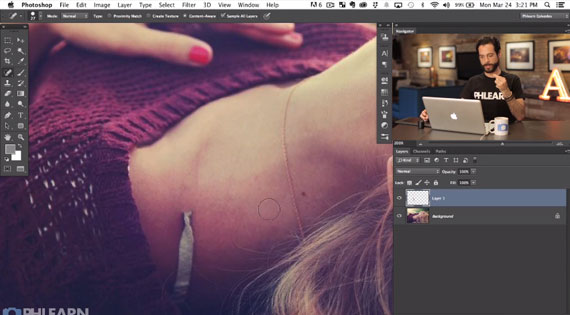






The only people I can think of to use this technic to remove bras is nerds that don’t go out! :)