This tutorial is to help you learn how to straighten crooked photos. Sometimes in a photo the horizon is just a bit off but is totally noticeable. This technique can fix crooked subjects or horizons. Ok, once you have your picture open in photoshop:
1. Go to Image>Rotate Canvas>Arbitrary.
2. Select the Angle (for this photo I used 6). Select either clockwise or counterclockwise (for this photo I used counterclockwise). You may need to try this a couple times in order to get the perfect angle.
3. The photo will then look something like this on the left so you will have to crop it. You may lose a little of the photo in order to create a rectangular photo.
4. Select the Crop Tool and enter the dimensions that you would like to crop.
5. Then in the photo crop as much as you can without ending up with the white.
Like This Article?
Don't Miss The Next One!
Join over 100,000 photographers of all experience levels who receive our free photography tips and articles to stay current:







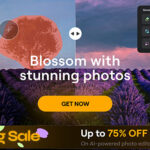



A better way to do this, and much easier is to using the ruler tool draw a line on something that should be straight. Then when you go rotate > arbitrary, it automatically sets the degrees you need to make the photo straight so you don’t waste your time trying a couple different degrees to get the right one!