If photographers are perfectionists, then crooked horizons are their worst enemies. Landscape images that look perfect may be off-kilter by a hair, and when the difference is noticeable to the artist behind the lens, that’s all that matters. If you’ve ever been in that situation, here’s a quick and dirty solution from nature photographer Steve Perry:
The trick is to warp the image slightly, rather than cropping any of it out. Note that this trick only works on landscapes, not cityscapes—the latter would be noticeably distorted because of buildings, people, etc.
The first step is boot up Photoshop and straighten the horizon using the crop tool. After selecting Crop, click Straighten—at the top—and tilt the image until the horizon is straight. Photoshop will automatically crop the corners of the image. To avoid this, simply expand the crop box, which will add some white bits at the edges.
The only way to fill those white voids is to duplicate the image and click Transform—or hit command T—then right-click on it to warp it. Drag the corners out until they fill the image box entirely, like this:
This does warp the image slightly, but, as mentioned above, with landscape photos it’s imperceptible.
Lastly, you can grab the ruler tool from above and pull it in line with your horizon to double-check that the horizon is truly level. You’ll won’t notice the warping, but you will notice the straight horizon.
Like This Article?
Don't Miss The Next One!
Join over 100,000 photographers of all experience levels who receive our free photography tips and articles to stay current:




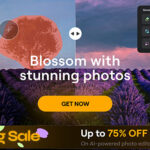



Wouter J. van Duin 2 minuten geleden
I’d say there is an easier way by using not the crop-tool in the first place, but the perspective crop tool. First merge all layers or turn the background into a layer. Then grab the perspective crop tool and select the whole image. Just move one of the corners outwards for the least critical side till the horizon looks straight. Then select (lassotool) the additional blank canvas that has been added. Now use FILL/CONTENT AWARE FILL and it’s done.
Wouter J. van Duin
I have been doing this for years and was hoping that you shed some new light on the process. But, thx for underscoring that according to others, I have been doing it right, lol.
Another help can be to create a “droplet”, or auto process sequence that does all of this for you. Unfortunately, this auto straighten will only work if you had taken a completely consistent off-leveled series of landscapes that are all near identical in their off-level angle. A scenario where this actually occurs more often than people realize is when the tripod is not level and there you were just firing away.
Love the tutorials. It is one of the few reasons I look forward to checking email every morning.