Are you ready to elevate your Photoshop game to the next level? This video introduces Adobe Firefly, a ground-breaking generative AI technology now natively integrated into Photoshop. Brought to you by Adobe’s Photoshop guru, Russell Preston Brown, Firefly is a powerful, non-destructive feature that works by taking text prompts and transforming an existing photograph into something truly unique and exciting:
In this blog post, we’re going to guide you through the exciting process of using Adobe Firefly in Photoshop.
Starting With the Basics
Firefly is user-friendly and straightforward to navigate. You begin with your base image – in this instance, a simple, single-layer image of the Salt Flats. With Firefly, you have the flexibility to pin your toolbar at any location on your screen. This is a handy feature when working with multiple tools.
The generative fill bar contains several accessible tools for an effortless workflow. Once you’ve made a selection on your base image, you can start with a generative fill.
How Adobe Firefly Works
Let’s consider you wish to add a classic car from the 50s to your base image. Simply type this text into Firefly and select ‘Generate.’ Firefly will then create several examples of 50s cars, from which you can choose the one that fits your artistic vision.
What’s particularly fascinating is how Firefly incorporates a car into your image. It doesn’t just place the car onto the photograph; it adds a shadow and adjusts the car’s position to make it look natural within the scene. This level of attention to detail makes Firefly an invaluable asset for realistic image manipulation.
Going Above and Beyond with Adobe Firefly
Adobe Firefly’s power is not limited to adding objects to a scene. It can also alter the environment based on your prompts. For instance, let’s say you’d like to add a reflection pool filled with blue water to the Salt Flats image. Once again, type your description into Firefly, and it will create a pool that fits seamlessly into the existing image. The program also adds reflections and shadows, enhancing the realism of the edited photograph.
Creating Skies with Adobe Firefly
Another exceptional feature of Adobe Firefly is its ability to generate skies. By making a selection in the sky area of your image, you can prompt Firefly to add clouds to your photograph. The AI tool creates a new layer for this purpose, keeping your edits non-destructive.
Expanding Your Canvas
The real showstopper, however, is Firefly’s capability to expand your canvas and fill in the extra space intelligently. After stretching out your image to create a panoramic view, you can select the expanded work area and leave Firefly to determine what fits best in the new space. In this case, it impressively calculates and adds the sun to the newly created sky, enhancing the photograph’s overall aesthetic.
Adobe Firefly revolutionizes Photoshop’s editing capabilities, providing users with an intuitive and innovative tool for transforming ordinary images into extraordinary works of art. With its public beta now available, we encourage all digital artists and photographers to explore this advanced AI technology and discover the magic of generative fill.
Like This Article?
Don't Miss The Next One!
Join over 100,000 photographers of all experience levels who receive our free photography tips and articles to stay current:
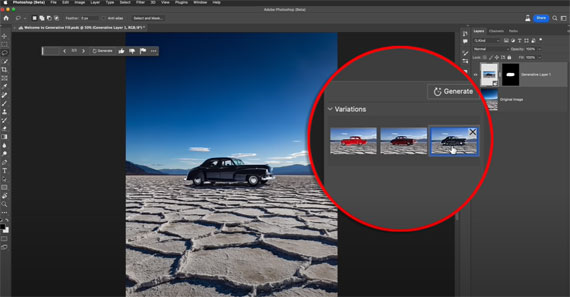






Leave a Reply