Nine times out of 10, the most compelling element of any portrait is the subject’s eyes. They indicate the emotion of an image and naturally invite the viewer’s gaze. So, naturally, photographers spend quite a bit of time ensuring that the eyes within their images cannot be overlooked.
Video editor and photographer Mathieu Stern shares a quick tip on how to get a model’s eyes to shine with a few Photoshop adjustments in this intuitive tutorial:
- Create a copy of your background layer. You can do this by dragging your original image to the sticky note icon at the bottom of the layers panel.
- Apply a High Pass filter. It’s found under Filter > Other > High Pass. When prompted, apply a radius of 10.0 pixels.
- Switch the High Pass layer to Soft Light mode. You can do this by selecting Soft Light in your layer panel’s drop down menu.
- Apply a fill mask. All you have to do to cover your high pass adjustments is press the mask icon in the layer panel while holding down the Alt key.
- Paint over the eyes within the layer mask. By doing this, you’ll reveal the high pass adjustment only in the area of the eyes. Be sure to paint in white with a brush that had a fair bit of feathering to it.
And there you have it! Though the difference is subtle, there’s no denying that the changes make the eyes seem just a bit stronger and more compelling.
Like This Article?
Don't Miss The Next One!
Join over 100,000 photographers of all experience levels who receive our free photography tips and articles to stay current:






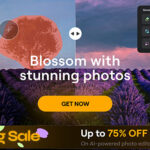




Leave a Reply