What’s your photography passion? Are you into landscape, interior, architecture? At some point in your career, you’ve no doubt ended up with images that are just lacking—whether in highlights or shadows, the detail just isn’t there. That’s where HDR comes in and can really save the day—as long as it’s not overdone. In this great tutorial, Tim Cooper demonstrates how to create realistic HDR images using multiple exposures:
What is Dynamic Range?
Cooper made a previous video about it and this article explains High Dynamic Range (HDR) a little more accurately, but basically Dynamic Range is the difference between the brightest part of the scene and the darkest part.
The human eye has a much wider dynamic range than a camera sensor—our eyes can see 11 stops of difference between bright light and darkness; a camera can only see five stops. This means that what we can sometimes see with our eyes, like the landscape outside a window when indoors, can’t be captured with a camera. At least not accurately. Either the window is lit nicely and the room is too dark, or the room shows up with perfect lighting and the window is overexposed.
So, we use HDR techniques to balance it all out. The goal is to post-process just enough to make the scene look natural, like we see it with our eyes. The problem is, often HDR is overused and the image comes out oversaturated and unnatural looking.
Cooper explains his HDR post-processing techniques to create realistic scenes. First using Lightroom to prep the images, then Photomatix to combine them, his final images are colorful and have both detailed highlights and shadows.
Tips for HDR in Lightroom
There are a few settings that are really important for creating an HDR image, the first is Chromatic Abberation, which is when you getting color fringing around the edges of your file.
In Lightroom, go to the Lens Corrections panel and click on Basic, then select Remove Chromatic Abberations.
You should also set your camera calibration. Every camera has its own settings (e.g. Camera Faithful, Camera Landscape, Camera Portrait, etc.) and you can choose between these or the Adobe Standard setting. Each setting will make a big difference in howthe photo looks.
You can sync all your settings so any changes you make will be synced across all your images.
Tips for HDR in Photomatix
From Lightroom, go to File > Plug-in Extras > Export to Photomatix Pro.
Choose your photos—for example, one that looks good for the highlights and one that looks good for shadows (you can check the histogram to make sure). You can adjust color balance to warm images up a bit. Photomatix will blend all the images accordingly.
Select Fusion/Natural, Exposure Fusion and Method Defaults, then increase Strengths and Midtones to improve the detail in your image.
Tip: You can also use Tone Mapping in Photomatix, as opposed to Fusion/Natural, but Tone Mapping is very difficult to control. There’s a greater possibility of making the images look fake.
HDR Ghosting
Ghosting happens when you have a subject moving in different frames and when the images are overlaid, the subject becomes somewhat transparent. You can fix that by bringing your images into Photomatix. When exporting the images, make sure the box Show options to remove ghosts is checked. Select the area of the image that needs to be fixed, then right-click and select Mark selection as ghosted area. You can also choose which photo you want to display the subject and preview your changes.
It doesn’t matter if you’re shooting the great outdoors or staging elegant interiors, if you want detailed highlights and shadows you’ll need to implement some HDR techniques. Making sure your HDR images are realistic looking takes some practice, but Lightroom and Photomatix will definitely make the process easier.
Like This Article?
Don't Miss The Next One!
Join over 100,000 photographers of all experience levels who receive our free photography tips and articles to stay current:







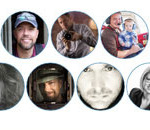

Interesting video.
I shall have to add Lightroom and Photomatix to my processing suite.
The video is encouraging even for an oldie like me!
Many thanks,
Ted