What’s the fastest way to sharpen an image in Adobe Photoshop? Chelsea Northrup has the solution—and it doesn’t involve the “Sharpen” tool:
The trick is to create a duplicate layer, then scroll down the Filter menu and choose High Pass. This will create a gray overlay of your image.
Increase the radius until you can just see the outline of your image—not too much, or the result will look unnatural.
Then select Linear Light on your duplicate layer to sharpen the original image. If you’ve overdone it a bit, you can adjust the opacity to find the correct balance.
Lastly, if you want to sharpen only part of the image, you can add a layer mask and use the black paintbrush to return certain areas to normal.
Do you use this technique? Or do you know an even better way to sharpen your photos?
Like This Article?
Don't Miss The Next One!
Join over 100,000 photographers of all experience levels who receive our free photography tips and articles to stay current:




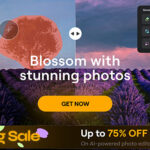



I do the order a bit differently so you can see the effect as it will appear without guessing.
CTR-J for the duplicate layer, set the linear light, then choose the filter HighPass and start the slider at the far left. You’ll see the actual sharpening as you adjust it instead of the grey… little quicker, less guessing as you can see it as you go.
Using High Pass will indeed sharpen your image. But you need to be really careful with it. It “will” add a lot of noise to your image.
Very useful tip! Thank you!
Brilliant – so quick and flexible, thanks for posting
Cool! Thank you!