Lightroom has a million and one ways to speed up our post-processing workflow, and being able to sync photos that need the same changes together is one of them. Here to explain the process is Aaron Nace from Phlearn:
Sometimes it makes sense to not have to edit every single photo individually. This is especially true of shoots where all of the photos were taken during the same time of day, with the same or similar settings. You can bet that many of changes needed by one will be needed by the whole lot. That’s where syncing photos is superbly helpful.
Basically, syncing photos allows you to sync all the photos needing the same adjustments with one main photo where you do the work. Once they’re synced (either in the Library or the Develop module), Lightroom will makes the same changes to all the other selected photos in the series. It’s super easy to do and can save you an enormous amount of time.
One thing to keep in mind however–there will probably always be individual adjustments to make to each photo (i.e. crop, leveling, etc.). Be aware when this is the case and be sure to uncheck the appropriate box in the sync menu.
Also, there is one thing that is a little unwieldy in Lightroom: it doesn’t have an option to keep photos synced. This means that any time you want to make further changes you have to re-select the photos.
Like This Article?
Don't Miss The Next One!
Join over 100,000 photographers of all experience levels who receive our free photography tips and articles to stay current:
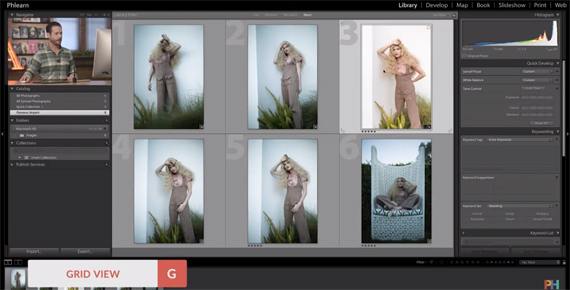






Leave a Reply