During photo editing, creating complex selections by hand and perfecting them almost always takes way longer than expected. Meet Topaz Mask AI. Mask AI allows you to create tricky masks (such as hair or tree branches) in record time with their new machine learning technology and trimap technique. It is currently 30% off for the launch sale if you want to check it out. Ending soon: Topaz Mask AI at 30% Off
Less user input for an extremely high-quality mask has always been a photographer’s dream, and now you can have it with Mask AI.
Masking (or selecting areas of an image) is one of the most time-consuming and difficult tasks in photo editing. But it doesn’t have to be. Mask AI includes machine learning for a more accurate mask with less refining required and less input from you (a looong-awaited solution to an age-old problem!).
Compared to Photoshop, Mask AI doesn’t need tedious brushwork to get a high-quality mask. And there’s no need to learn complicated icons and tools. With Mask AI you only need to roughly outline your subject in blue, one click fills what you want to cut, one click fills what you want to keep, and press “Compute Mask”. It’s really quite simple. Their neural network has been trained to distinguish tough edges, so you can get a great mask on the first attempt.
Mask AI’s Unique Trimap Technology
It can be a pain to make a good cut-out in Photoshop, and it can take up an entire day’s work. Mask AI’s intuitive color-coded system reduces it to 4 simple steps: keep, cut, compute, and replace.
Brush to compute.
Simply paint a blue line around the edges of what you’d like to compute. The best part is, you don’t have to be perfect — just keep a little bit of the subject and the immediate area you’d like to mask inside of it. Their technology will do the heavy lifting.
Select the red fill button to fill the area you’d like to remove and fill any areas to keep with green. Select either AI or Contrast mode to generate your mask! AI is the ideal mode for more complex masking, like trees, hair, fur, or any image containing a lot of details. This mode will be slightly slower. The Contrast mode is a faster, rougher mode, but may perform better in images with little contrast separation between foreground and background.
Pro-Tip: With the new “Auto” button, you can let Mask AI auto-detect your subject and create a trimap for you as a quick starting point!
Brush to refine
Their smart brushes (Cut, Keep, and Compute) utilize their technology and enable you to make clean and accurate refinements without the pressure of painting perfectly. Their machines will make the decisions for you and speed up your workflow!
Slide to perfect.
Use the post-processing sliders to perfect your mask quickly. The Edge Softness slider comes in handy if you want to add more sharpness to a rocky landscape, or perhaps soften the edges for a portrait.
- The Edge Softness slider comes in handy if you want to add more sharpness to a rocky landscape, or perhaps soften the edges for a portrait.
- The Edge Shift slider shifts the mask edge in either direction.
- The Foreground Recovery slider revives the color of your foreground in weaker or more transparent areas. This can be a great tool for fur, whiskers, or wispy hair.
- The Defringe slider desaturates the edges of your mask to help with color contamination and bleeding.
Edit Your Background as Needed
Being a great photographer requires a lot of techniques and tools at your disposal. You’ve planned and executed with military precision to get the shot. But when nature gives you a less than perfect sky or an undesirable background, Mask AI’s background replacement lets you take back control of your work.
Blur the background, or select a new image or a solid color for a completely new look. You can also adjust both the background or foreground, or your composite image to create a beautifully blended photo.
Tricky Masks Made Easy With Mask AI
Flyaway hair. Feathers. Fur. Willowy trees. There will always be complex masking tasks, but with Mask AI’s machine learning technology, you’ll never have to agonize over the details. Their application will do the heavy lifting!
Mask AI Fits Seamlessly Into Your Workflow
Mask AI is easy to incorporate into your workflow, so you can get the job done faster and easier than ever before. Here are a few options for using Mask AI:
- Mask AI as a Standalone – It can handle masking from start to finish, all without having to ever leave the program. Export the transparency, the mask, or your composite image!
- Mask AI as a Topaz Studio Plugin
- Mask AI as a Photoshop Plugin – It can be easily incorporated into your Adobe Photoshop workflow.
How to Get it for a Discount Today:
It is currently 30% off today for the launch sale which ends soon, plus our readers can save even more by using the coupon code picturecorrect at checkout.
Deal found here: Topaz Mask AI Launch Sale
Like This Article?
Don't Miss The Next One!
Join over 100,000 photographers of all experience levels who receive our free photography tips and articles to stay current:
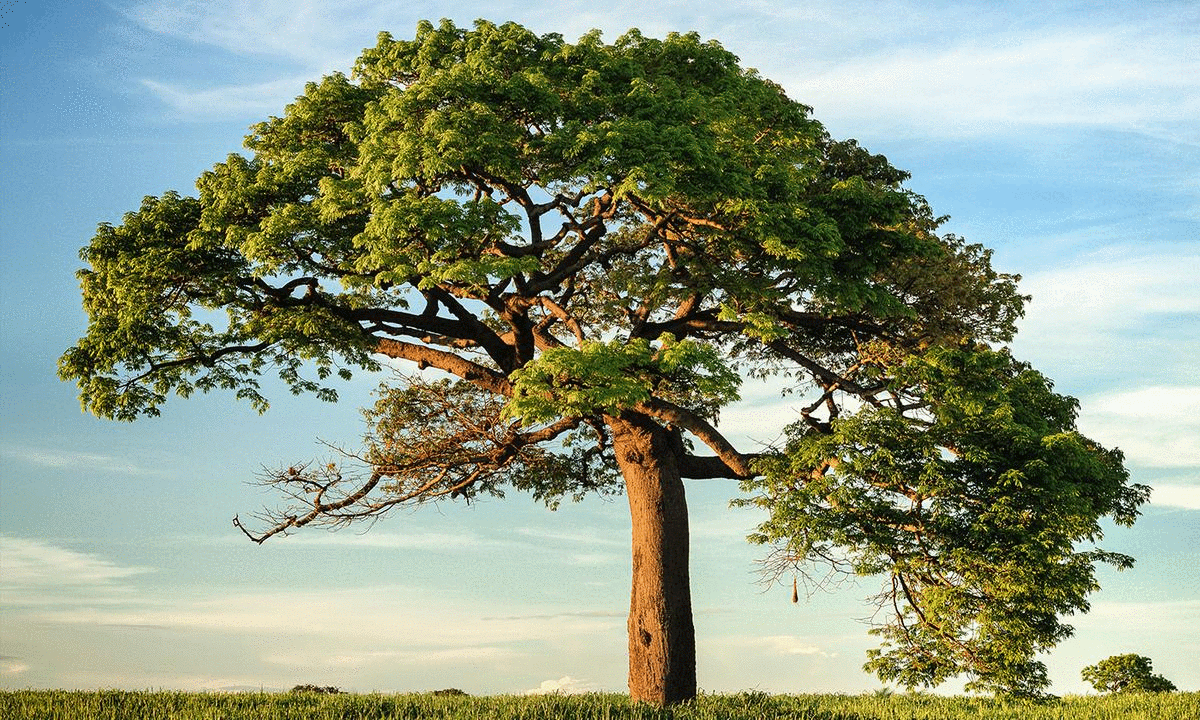
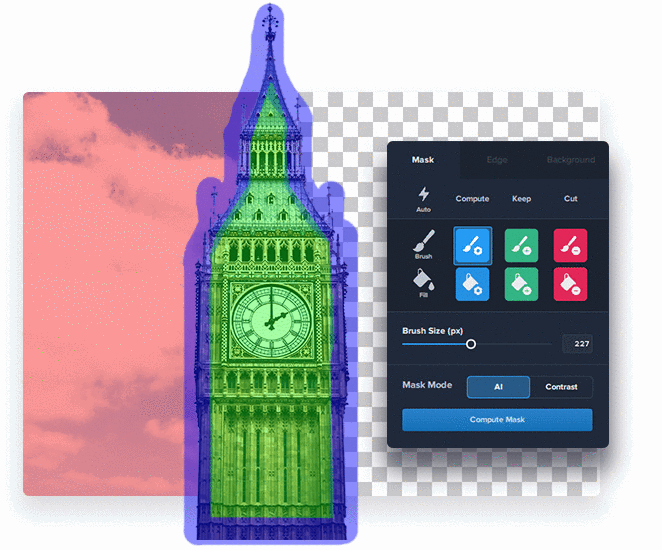
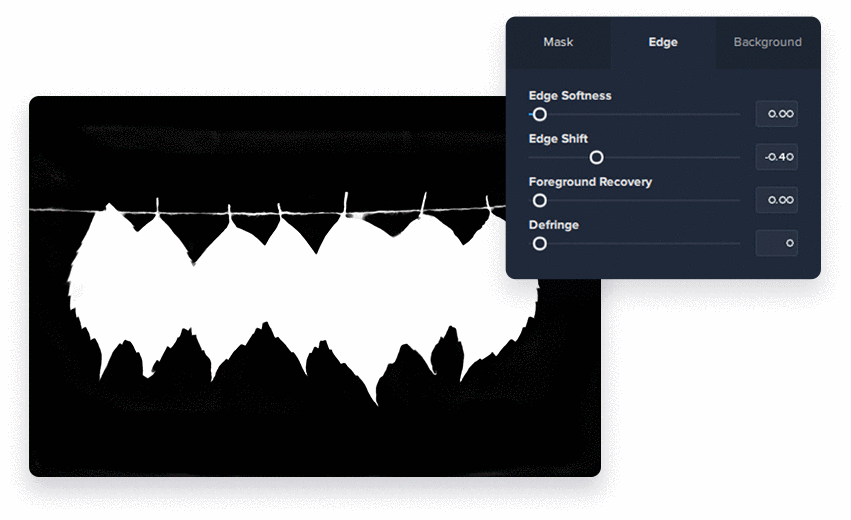
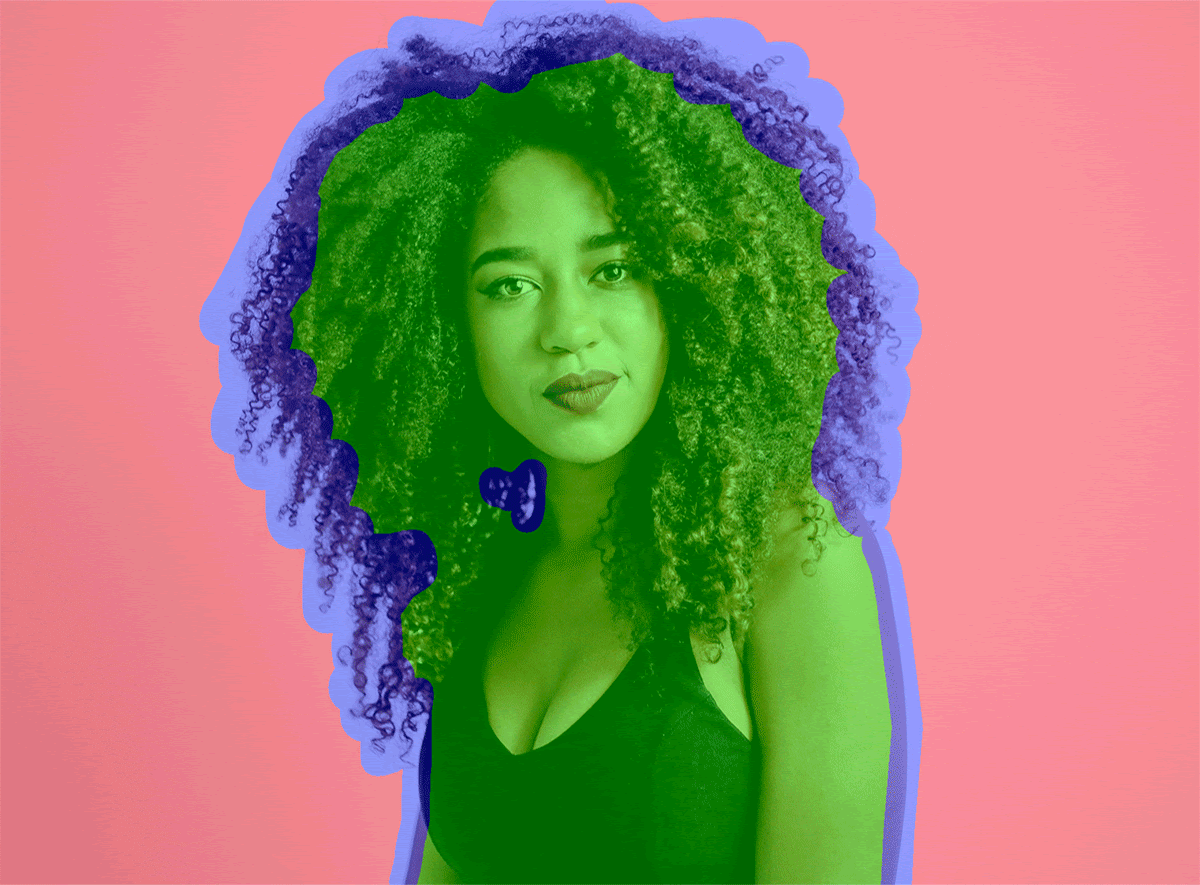




Leave a Reply