Whether you’re a photographer or someone who works in designing and printing, you must’ve come across the terms Dots Per Inch (DPI) and Pixels Per Inch (PPI) countless number of times. But do you understand them correctly? Don’t feel shy if you don’t because a lot of people out there get them wrong.
Related note: sale ending tomorrow for the Gigapixel Image Upscaler at $15 Off

Photo captured by Bank Phrom; ISO 1250, f/4.0, 1/50s.
DPI vs PPI
Many use the terms DPI and PPI interchangeably and that is where all the confusion begins. It is necessary to understand that while DPI has to do with the number of dots a printer can print in one inch of the physical media, PPI is the number of pixels that an image has per inch.
An important thing to keep in mind here again is that dots are not the same as pixels. Dots exist in physical form while pixels are limited to the digital form of the image.
You can also alter the PPI you want your image to have using software such as Photoshop but DPI for a printer has a maximum limit. The maximum DPI of a printer is restricted by the hardware it’s using. For instance, while inkjet printers can have a resolution ranging from 300 to 720 DPI, laser printers can go anywhere from 600 to 2,400 DPI.
Wait, there’s one more thing you need to know about PPI. It is also used to measure the resolution of physical displays such as monitors and your phone’s screen. In this case, PPI represents the number of pixels that the screen has in every inch.
How to Use DPI and PPI in Your Work
As a photographer or a designer, you have no control over DPI. But you need to understand that using a printer that has higher DPI capability with a high quality paper can produce very high quality and detailed prints. But again, it’s not always necessary to print using high DPI printers.
If it’s something that has to be held on the hands, like a photo album for instance, then the printer will use a printer with a high DPI, somewhere in the range of 300 DPI. On the other hand, if its something that is to be viewed from a great distance, like a billboard, then the image would look fine even when printed at 30 DPI. It is best you consult with your printer to figure out your DPI needs.
When it comes to choosing what PPI to work with, it is all up to you – the photographer or the designer. If the image that you’re working with will live online only in the digital platform, then rest assured that the PPI you use does not matter. Whether an image is 100 PPI or 1000 PPI, as long as you’re viewing it on a screen, it will appear exactly the same in both cases as the pixel size on a display is constant. The file size in the latter case will however be significantly larger (unnecessarily).
It is only when printing your image that your PPI setting will matter the most. When you choose to have a higher PPI setting, you’re essentially cramming up a lot of pixels into the image. Unlike displays where the pixel size is contant, printers can print pixels of varying sizes which means when printing a image with high PPI, the printer can print finer pixels resulting in a more detailed image.
On the other hand, if you print an image with a very low PPI setting, you will see that you can make out the pixels in the image. That’s what we called “pixelated”, an image that doesn’t appear sharp and detailed.

Photo captured by Joshua Fuller; ISO 500, f/5.0, 1/50s.
Conclusion:
Your PPI setting is irrelevant if you have no intention of printing the image. Your monitor and other displays don’t even consider the PPI information on the image. The printer on the other hand will use that information to determine how detailed the print should be.
With this information, I really hope you will not get confused between the two.
For Help Increasing Photo Resolution:
In photo editing news, Topaz Labs is wrapping up a sale on their Gigapixel AI upscaling program tomorrow. Designed to increase the resolution of your photos by up to 600%, rebuilt from the ground up to be better and faster.
Generate more resolution in your images – allowing you to digitally crop and upscale without loss of pixels. Works great for large-format prints where every pixel counts. Currently $20 off today.
Deal ending soon: Gigapixel A.I. Version 8.3 at $15 Off
Like This Article?
Don't Miss The Next One!
Join over 100,000 photographers of all experience levels who receive our free photography tips and articles to stay current:
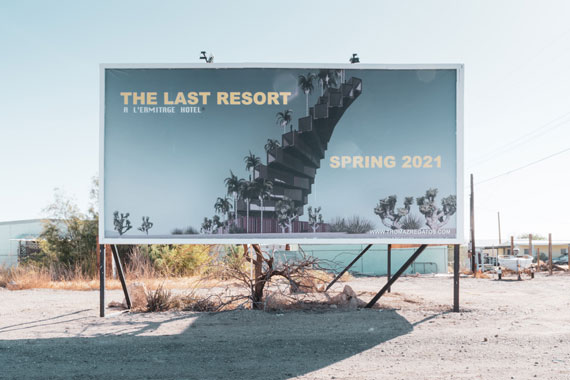






Thank you for sharing the information.