As a professional photographer for more than 25 years, backing up my work is vital, because I simply cannot afford to lose images from any shoot. I’ve come to realise that professional photographs have a very long shelf life and it’s remarkable how often a client will ask me to dig up an image I took, say, five years ago!
The principle of creating and using reliable backups is relevant to all keen photographers, and I have arrived at mine through a degree of trial and error. Below I share my approach, which has worked well for me for years now.
Naturally, backups are one of those tedious expenses, like insurance, which no one relishes paying for. But you’ll be thankful you invested on one of those rare occasions when they are needed.
Before you back up your images, it’s worth spending time deciding which of your images you really need to keep for posterity. There’s no point in backing up every single image.

Please don’t think you can get away with leaving images permanently on your working computer. It’s a racing certainty that your hard drive will be full up in six months and you’ll have to move everything onto a backup drive before the disk runs low on space and the computer starts to stall or even crash regularly.
Of course, it’s fine to have working files on a computer (which itself should be backed up with Time Machine, if you are on Mac, for example), but once you have finished processing the final image files, these should be exported and stored elsewhere. Ideally, for the ultimate safety of your files, they should be saved in two separate backup locations.
There are three main choices to safely backup your RAW files: online backups, external drives and network drives. We’ll look at them each here.
Online Backups
Online backups are easy to set up, but the initial backup can mean months of uploading if you are backing up RAW files, and this will eat up huge amounts of your home broadband bandwidth, which will probably prove unpopular with everyone else in the house. Bear in mind that while download speeds are fast, upload speeds are only a fraction of those. You could choose to limit your uploads to nighttime only, but this will only extend the time need to complete that first crucial backup.
The upload process is simple to set up. Just make sure you are familiar with how to restore images and that the process works. Don’t risk waiting until you actually need to access your backup only to discover a glitch with your setup.
Bear in mind, too, that choosing an unreliable cloud storage company could result in your profile getting hacked, or else the company itself goes bust or hikes their prices, so online backups should be limited to the backup of a backup and definitely not the sole repository. That said, cloud-based security is general safer than external drives, depending on your situation.
External Drives
These are cheap and can be large in size, but they too will fill up. If your solution is to buy USB drive after USB drive, you will eventually be left struggling to figure out what is stored on each device—in order to find files, ensure there is no unintended file duplication or files missing.
Backup software can help with this problem. Products such as Carbon Cloner will keep tabs on your drives. However, as this was once my preferred solution, I can confirm there’s a good chance you’ll end up with a cardboard box full of drives and multiple power supply bricks and cables. You will find, after a while, there will be too many disks, cables and files to keep track of, and it will be difficult to find a specific set of images.
Network Drives
Network drives are my favoured solution. The combined size of the hard drives in the box can be huge, measured in many terabytes, and because it exists on your home network, anyone can access them easily. The storage capacity offers future-proofing,—but, of course, one day, the disks will be full, so what happens next? Well, this is where the magic happens. NAS (network-attached storage) boxes are set up in what is known as a RAID (Redundant Array of Inexpensive Disks) system by default. (Make sure you buy a NAS with two or more disks installed for this purpose.) This means if you pull a disk out and push in a larger one, all the data that was on that removed disk is rebuilt automatically. As this new disk is larger, you will have more storage space without having to do anything extra. Once the rebuild is complete, repeat the process and continue one by one with the others. Again, once finished, the NAS will show all your old data as expected—but with much more space ready to use.
NAS boxes are more expensive initially, but are built to last. I have two six-disk NAS boxes in the office that have been quietly working away for about 10 years now, with various disk swaps over this time. They both now have 24TB of space available. It sounds crazy huge, but it’s really not after 25 years of professional photography. The NAS box advantages don’t end there, however: they are mini-computers and offer other useful tricks. If you connect two such boxes to the same network, one can be set to clone to the other automatically on a daily basis. This will, of course, be really fast, as the devices are locally connected, so once complete, the second box can be disconnected and set up in a compliant friend’s or relative’s house miles away and connected to the internet. What happens then? After a few minutes, the backup process will realise what has happened and just keep going, topping up your day-to-day photography projects—but over the internet instead. The upload will complete in an hour or so, as it is handling just a few dozen or even several hundred files. This way you can be reassured that should anything happen at home with a lightning strike, flood or other calamity, all the images are safely stored at the other site.
NAS boxes offer many useful apps from their own app store, which can be set up so that your images can be securely browsed or downloaded from anywhere with an internet connection. They can be setup as a Time Machine for Mac backup, and can store and play all your music and films. There are even apps that upload the whole NAS box data to the cloud which makes backing up even easier.
The downside? There is a bit of setting up to do, and so they require some familiarity with basic computer terminology. But you’ll find there are many community support groups for each manufacturer that are more than willing to help you get your NAS box up and running.
One more bit of advice. Make sure you glance through the specifications for your chosen NAS, especially the cooling fans: make sure they can run quietly. Some cheaper units have small, noisy fans that would be annoying in the long term. The rule of thumb is that the larger the fan, the slower the revolutions and the quieter it runs.
I have found, though, that once setup is complete and you have the backup process up and running, and have tested the backup (vital), then you won’t have to do anything again for potentially years until the next disk swap.
Backups are important for everyone, especially those keen on photography, so do not delay to ensure that your work is safe and sound.
About the Author:
Douglas Fry is the lead corporate portrait photographer at Piranha Photography, based in London and Oxford. He has been a professional photographer for over 25 years, photographing about 300 commissions a year around the UK and Europe. His photographic assignments have included covering mine-clearing operations in Bosnia, power stations in Finland, company headshots and corporate portraits, as well as all types of events and PR photography in London.
Like This Article?
Don't Miss The Next One!
Join over 100,000 photographers of all experience levels who receive our free photography tips and articles to stay current:


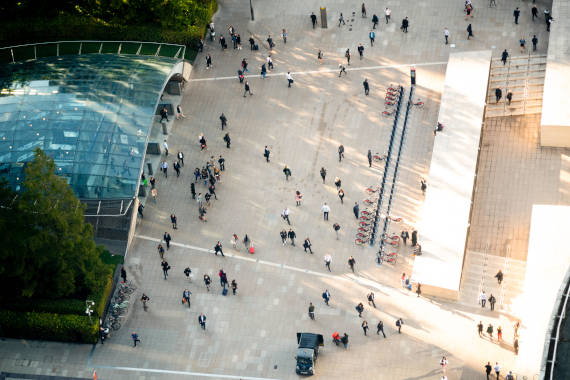
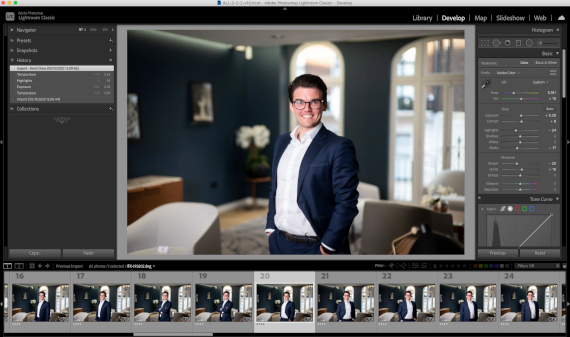






Leave a Reply